Conditions on Fields
At times, specific fields may require conditions to control their visibility or behavior.
Similarly, you can apply various conditions on individual fields or entire pages, allowing for dynamic forms that respond based on user input. This enhances form usability by showing only relevant fields and sections.
To add a condition, first click on the Condition icon on the side panel, then select Add Condition. This will display the various types of conditions available for you to choose from.
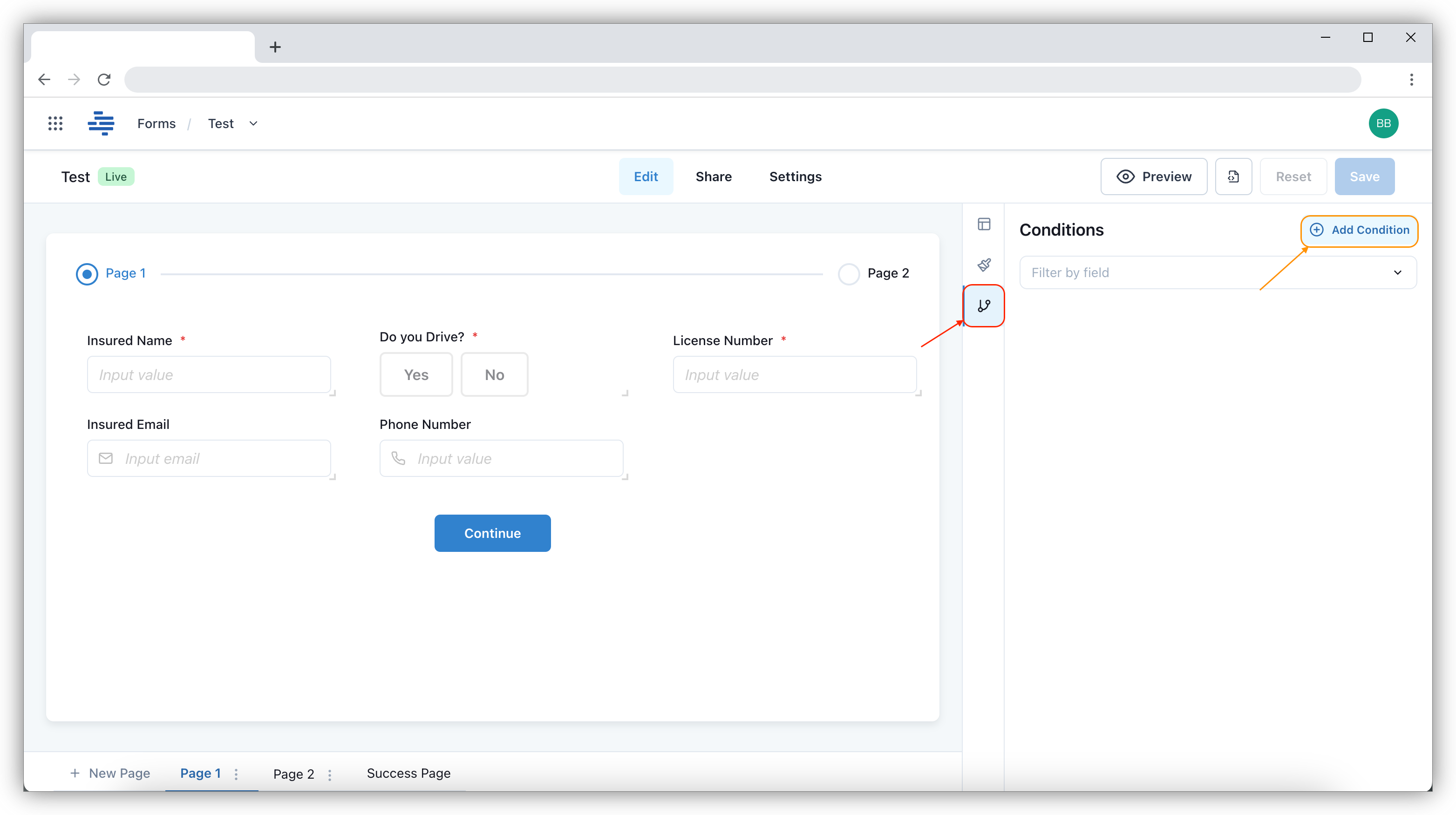
Show/Hide Field
The Show/Hide field condition is applied when a secondary field is linked to a primary field. For example, if field "A" is set to True, it will display field "A Secondary". Likewise, if field "A" is set to False, the field "A Secondary" will be hidden.
To add a Show/Hide Field condition, click on Condition followed by Add Condition and select the Show/Hide Field condition, enter the field that will control whether the associated field is shown or hidden. Once the condition is set, make sure to click Save.
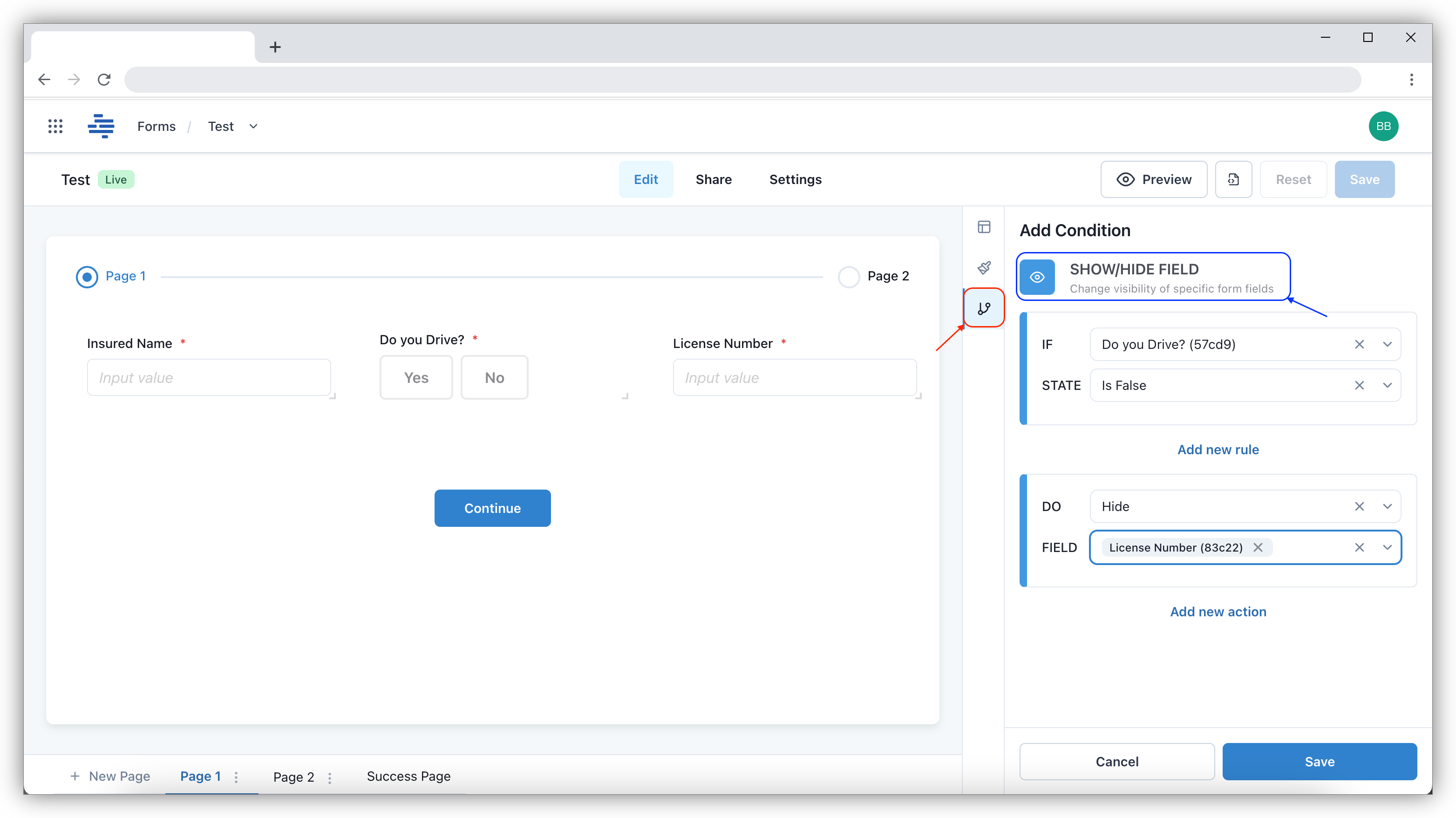
After saving, you can click Preview to verify if the condition is working correctly.
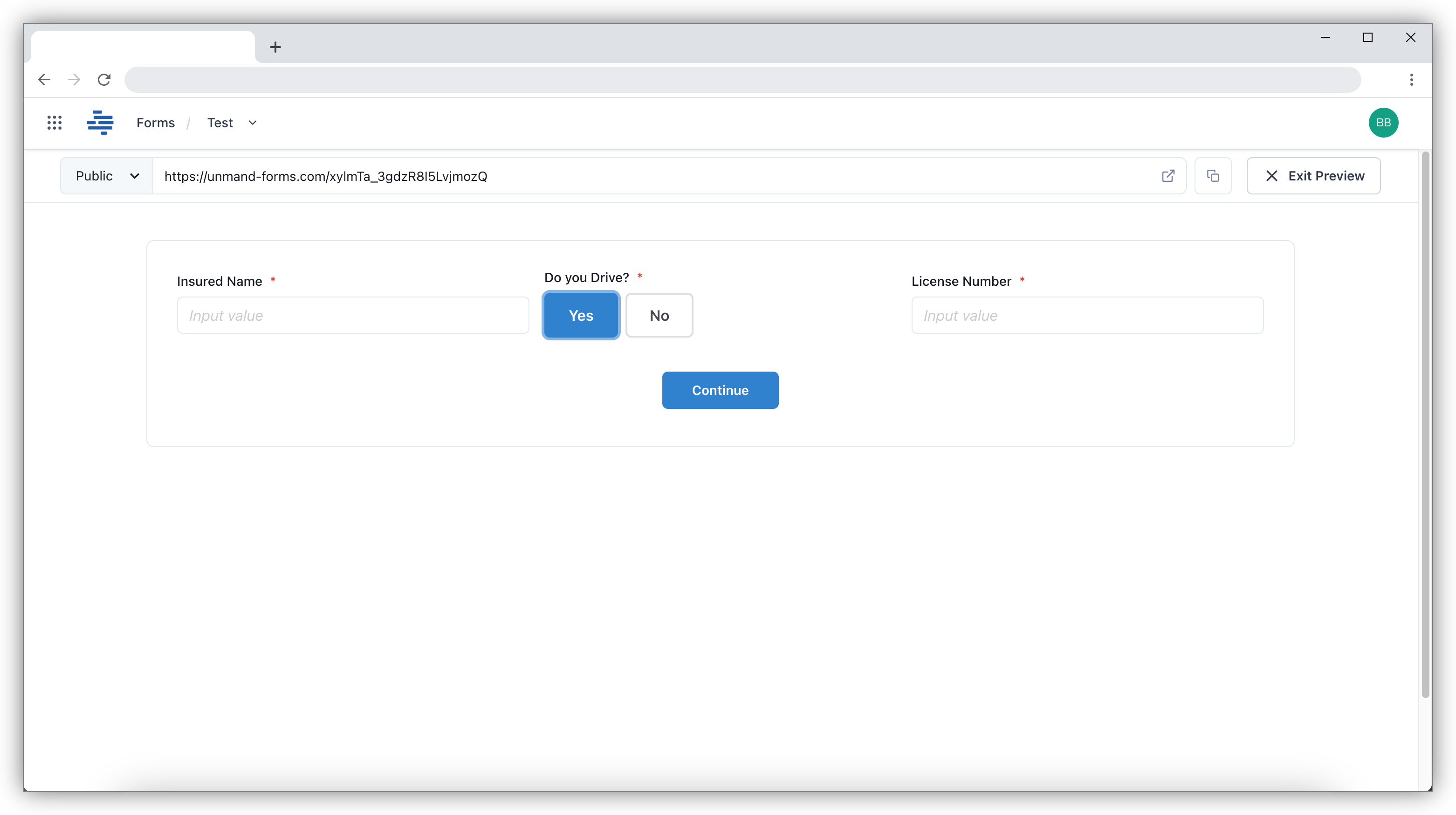
Enable/Require Field
The Enable/Require Field option is typically used when certain information becomes mandatory if other information is missing. For example, if the phone number is left empty, the email address becomes a required field.
To set this up, follow the same steps as the Show/Hide Condition, but instead of selecting Show/Hide, choose Enable/Require to apply the condition.
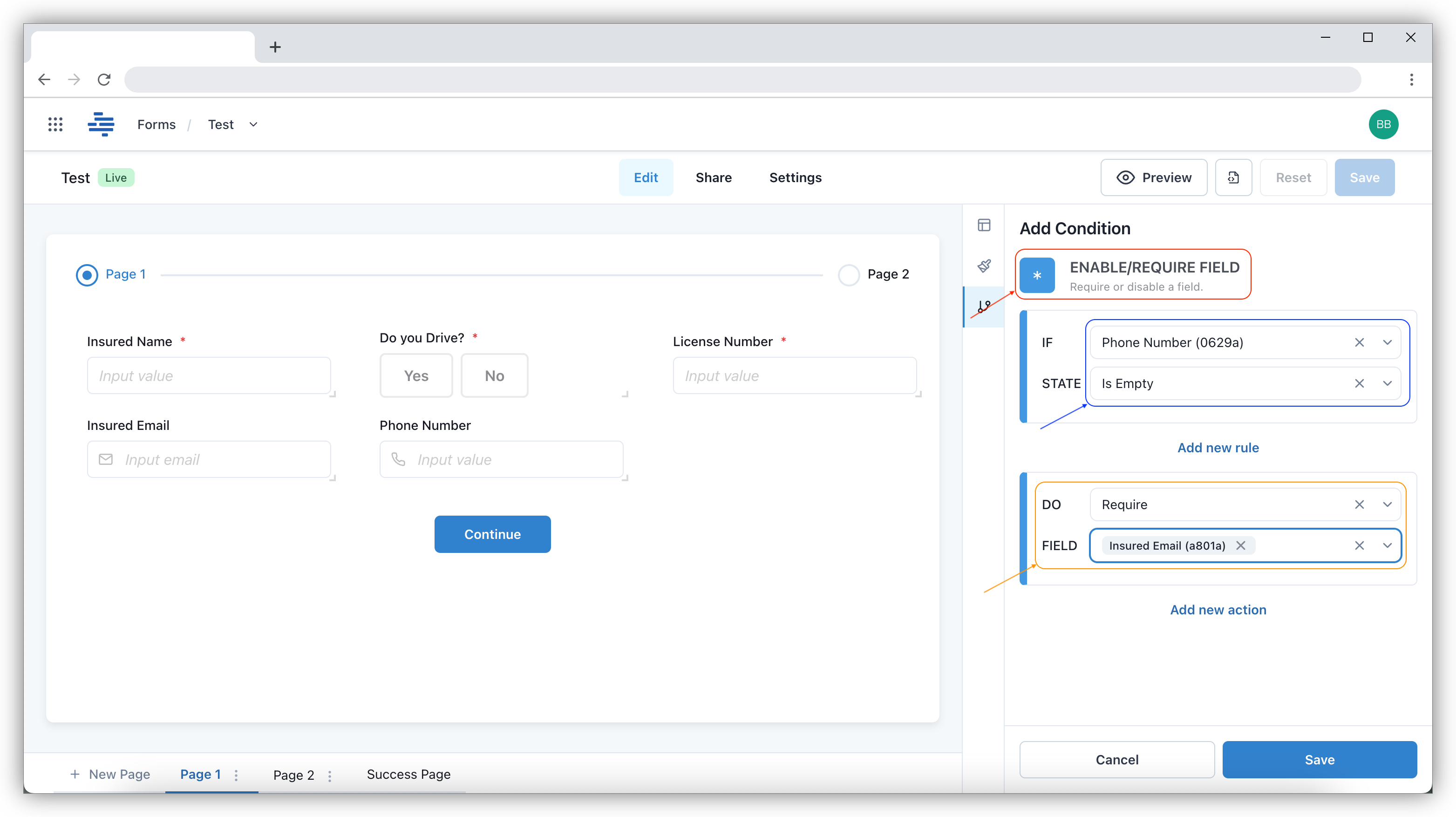
After saving, you can click Preview to verify if the condition is working correctly. In case you are not entering the required value it will show an error as shown below:
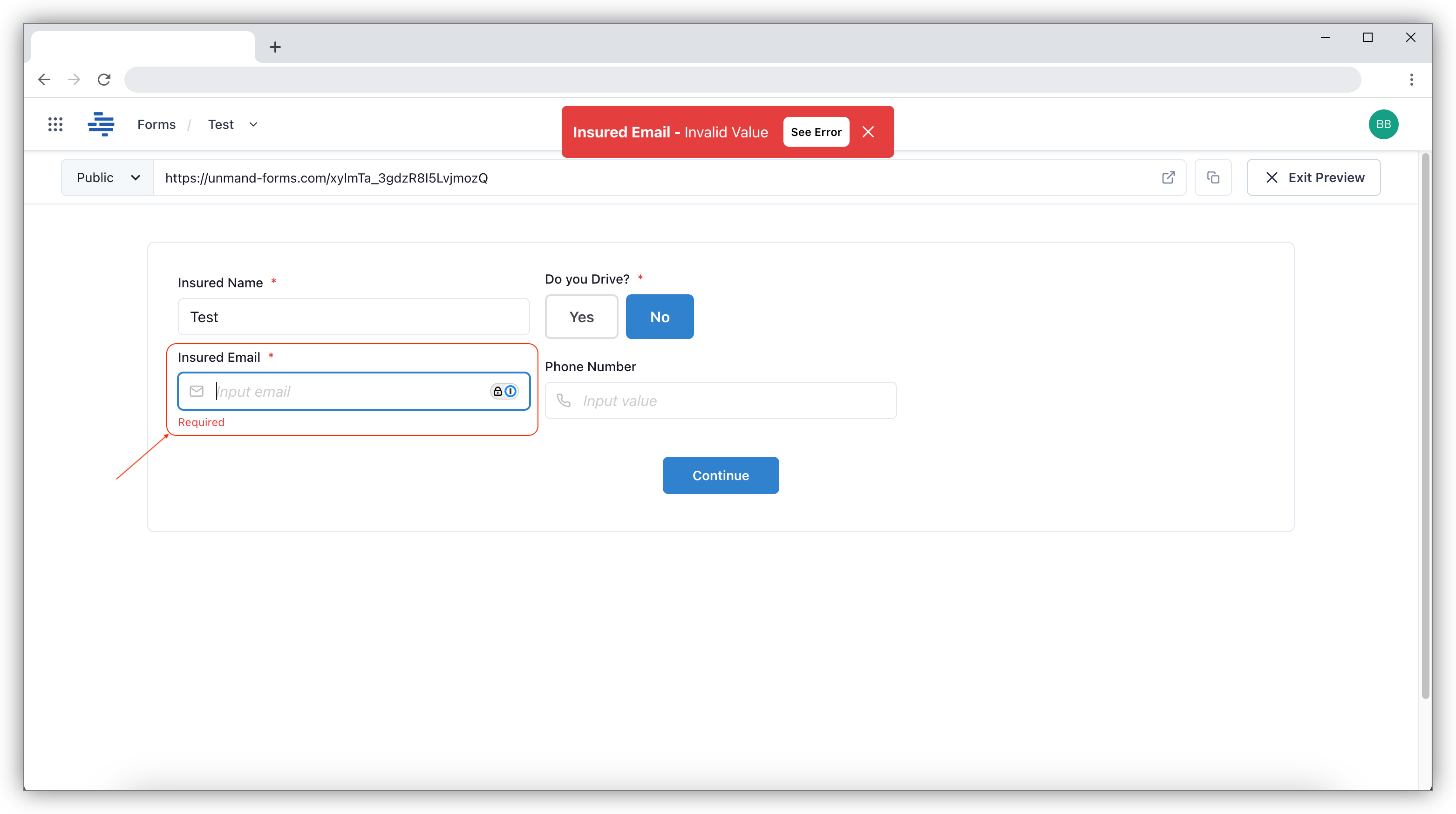
Skip/Hide Page
The Enable/Require Field option is typically used when certain information makes it unnecessary to complete the rest of the details on the current page. In such cases, the user is redirected to the next page where additional information is required.
To set this up, follow the same steps as for the Enable/Require Condition, but instead of selecting Enable/Require, choose Skip/Hide to apply the condition.
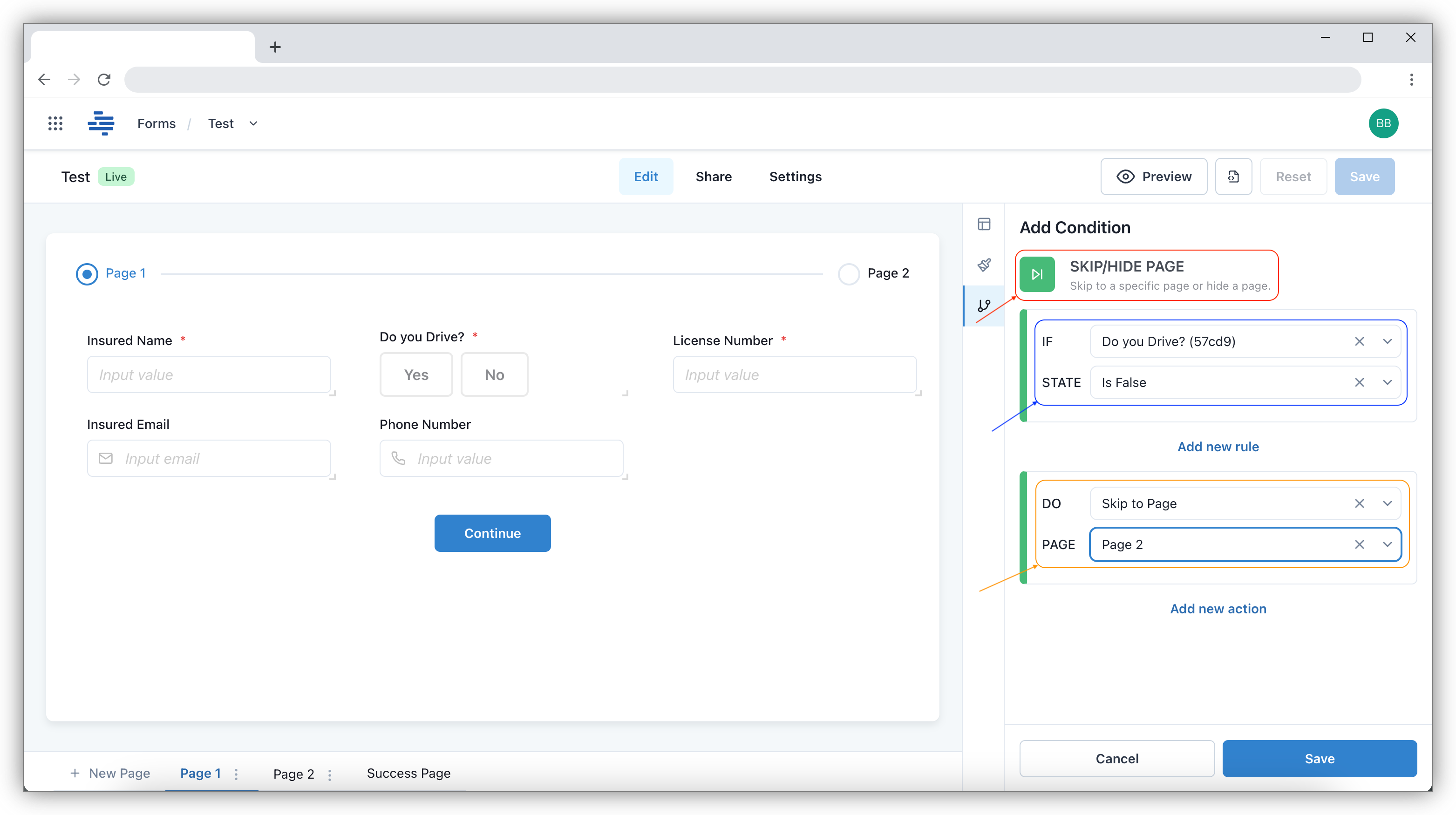
You can always view how the condition performs by clicking on Preview, which allows you to test and verify that the condition is working as expected.