Edit a Form
To edit an existing form, click on Edit next to the form you want to modify.
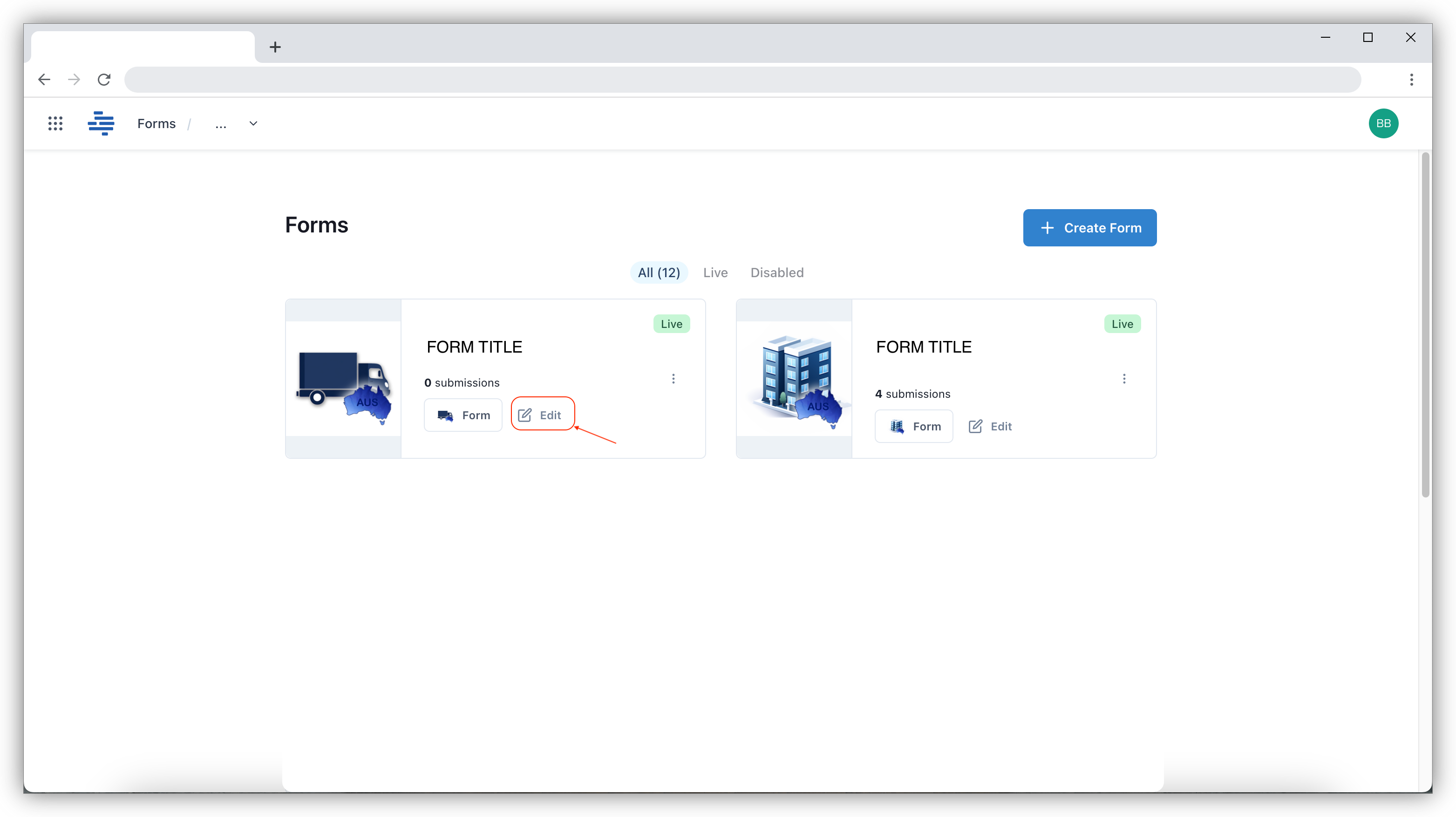
Once you click Edit, you will be taken to the form for editing. There are several ways you can make changes:
- Rearranging Fields: If you need to rearrange fields on the same page, simply drag and drop the fields to your desired position by clicking on the ⋮⋮ button. This allows you to quickly reorganise the layout to suit your needs.
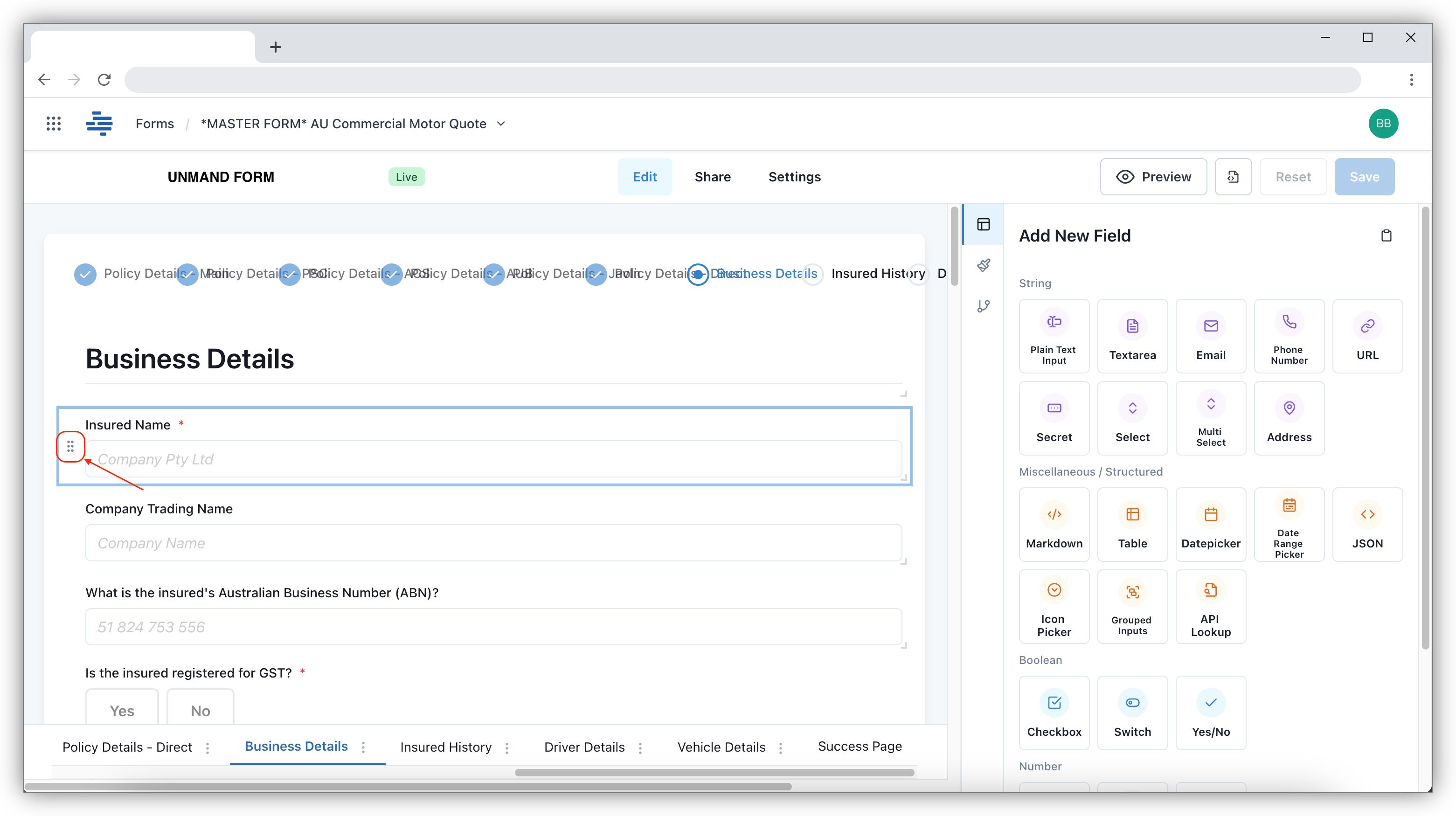
- Changing Field Type: To change a field type, first click on the field and select Delete to remove it.
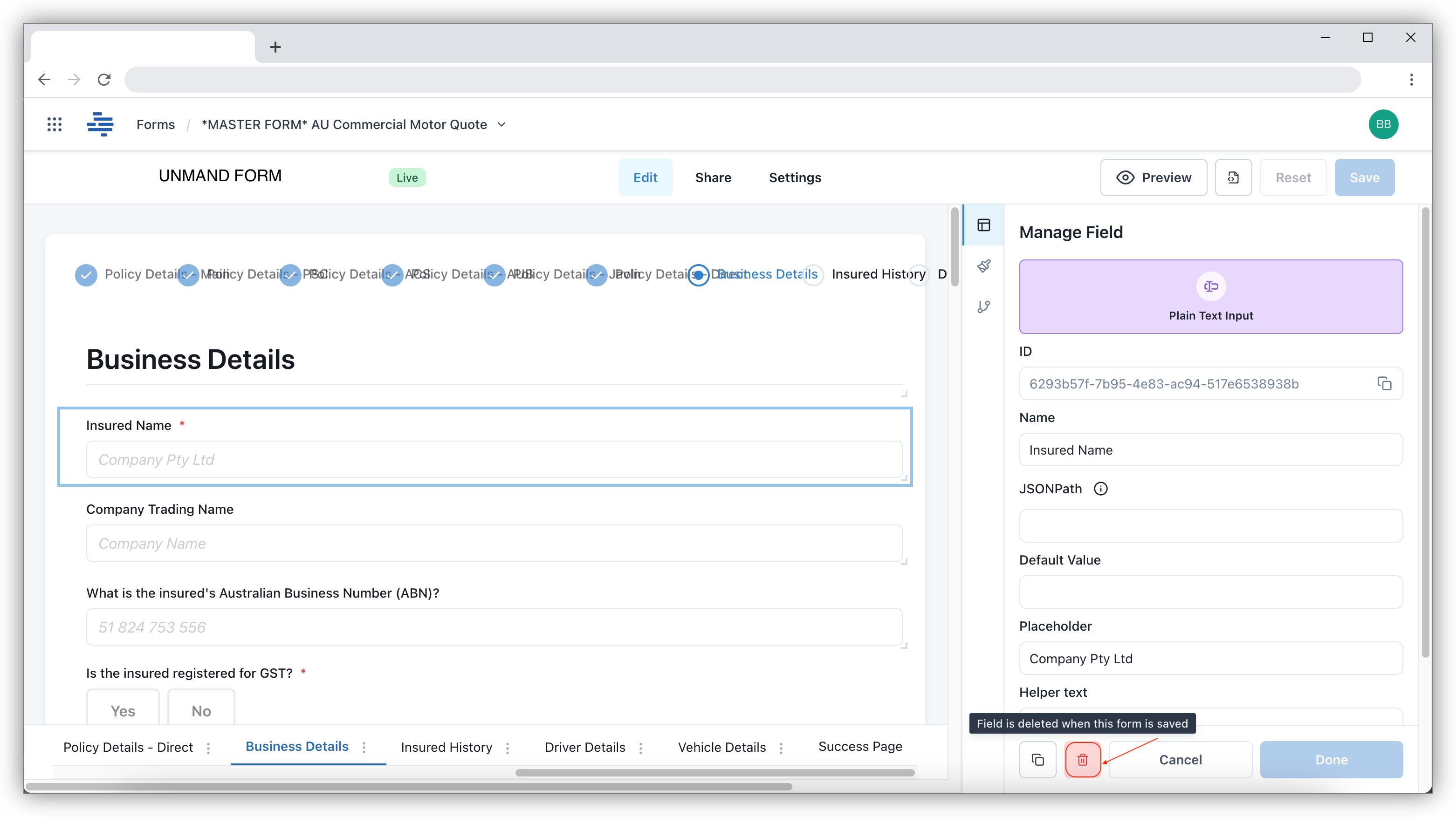
Then, drag and drop a new field type from the options available on the side panel. Field types include String, Number, Boolean, Layout, and Miscellaneous / Structured.
This allows you to customise the form's input fields as required.
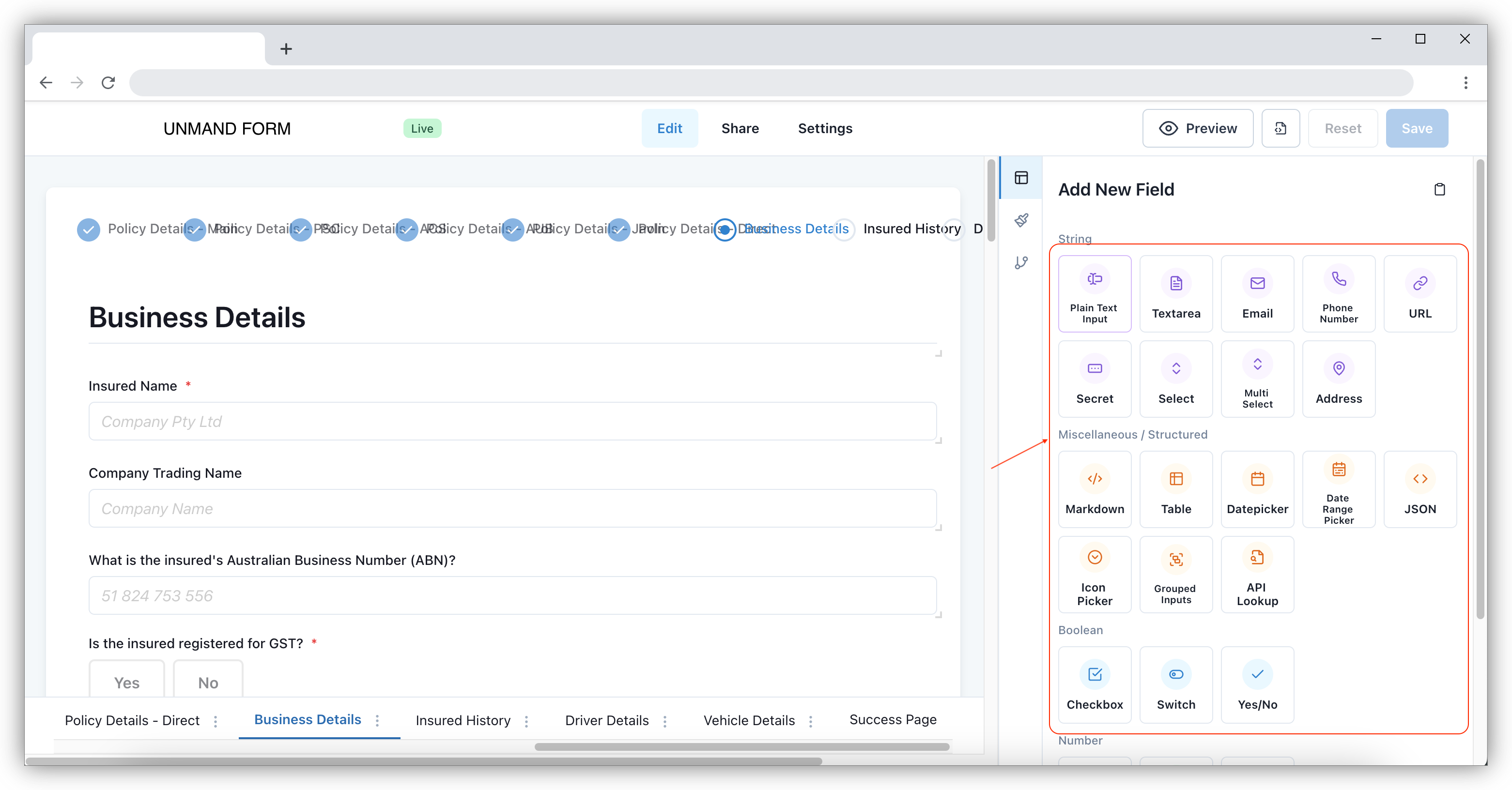
- Updating Pages: You can further customise your forms by editing the pages. This includes actions such as Rename Page, Duplicate Page, Converting to grouped page layout, or Delete page. To perform these actions, simply click the ⋮ button at the bottom, next to the page name, and then make your desired selection from the menu. This provides flexible control over the structure and layout of your form.
You can always click on Preview to check how the forms looks after edit.
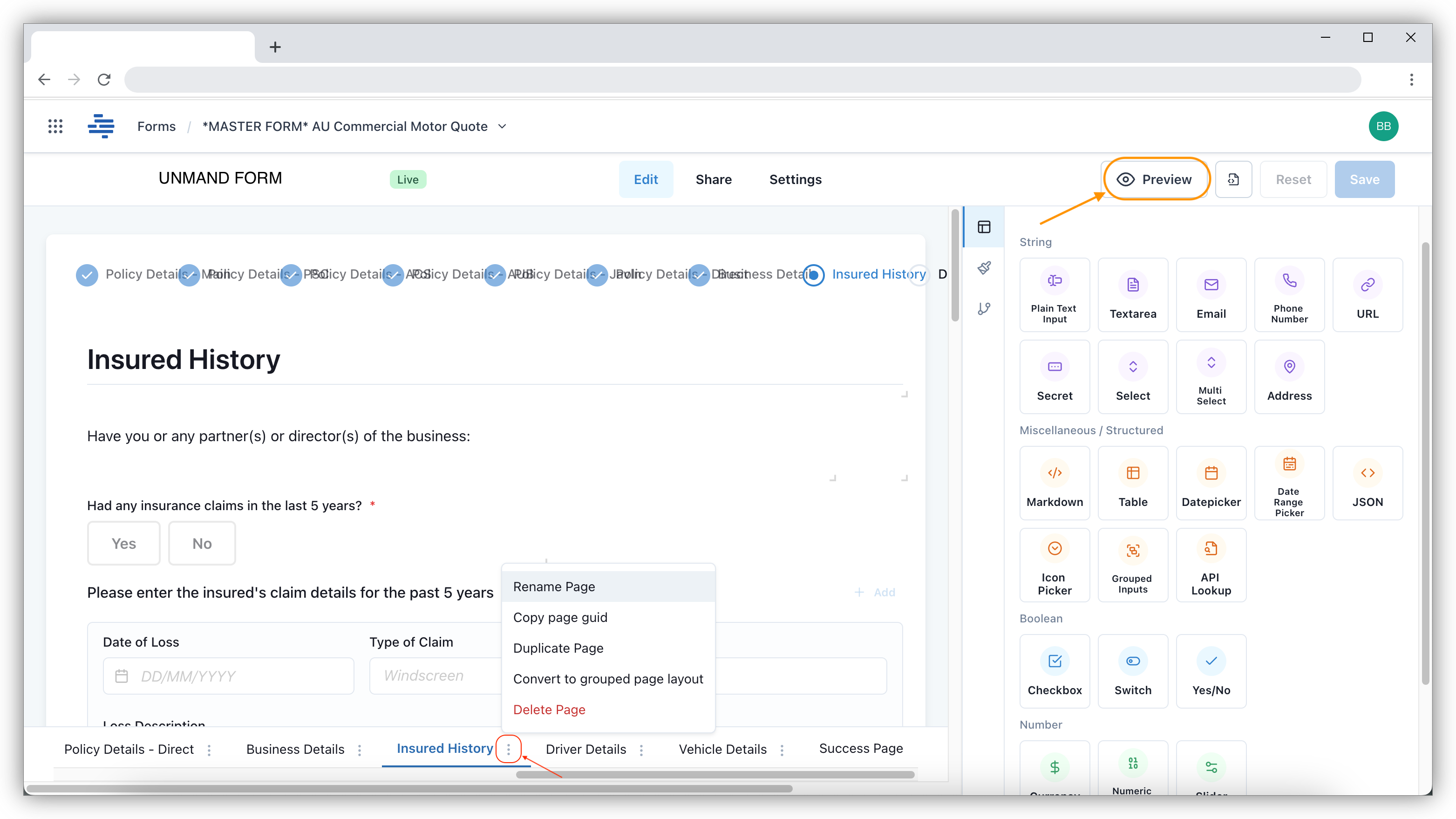
info
After making any edits to your form or pages, ensure that you click on the Save button to apply and retain your changes. This step is crucial to ensure all modifications are properly saved and reflected in your form.