Use dark mode
You can manage how Unmand looks by setting a theme preference. It either follows your system settings, a light mode, or a dark mode.
You can turn on dark mode from your Account section or sync dark mode with your operating system settings.
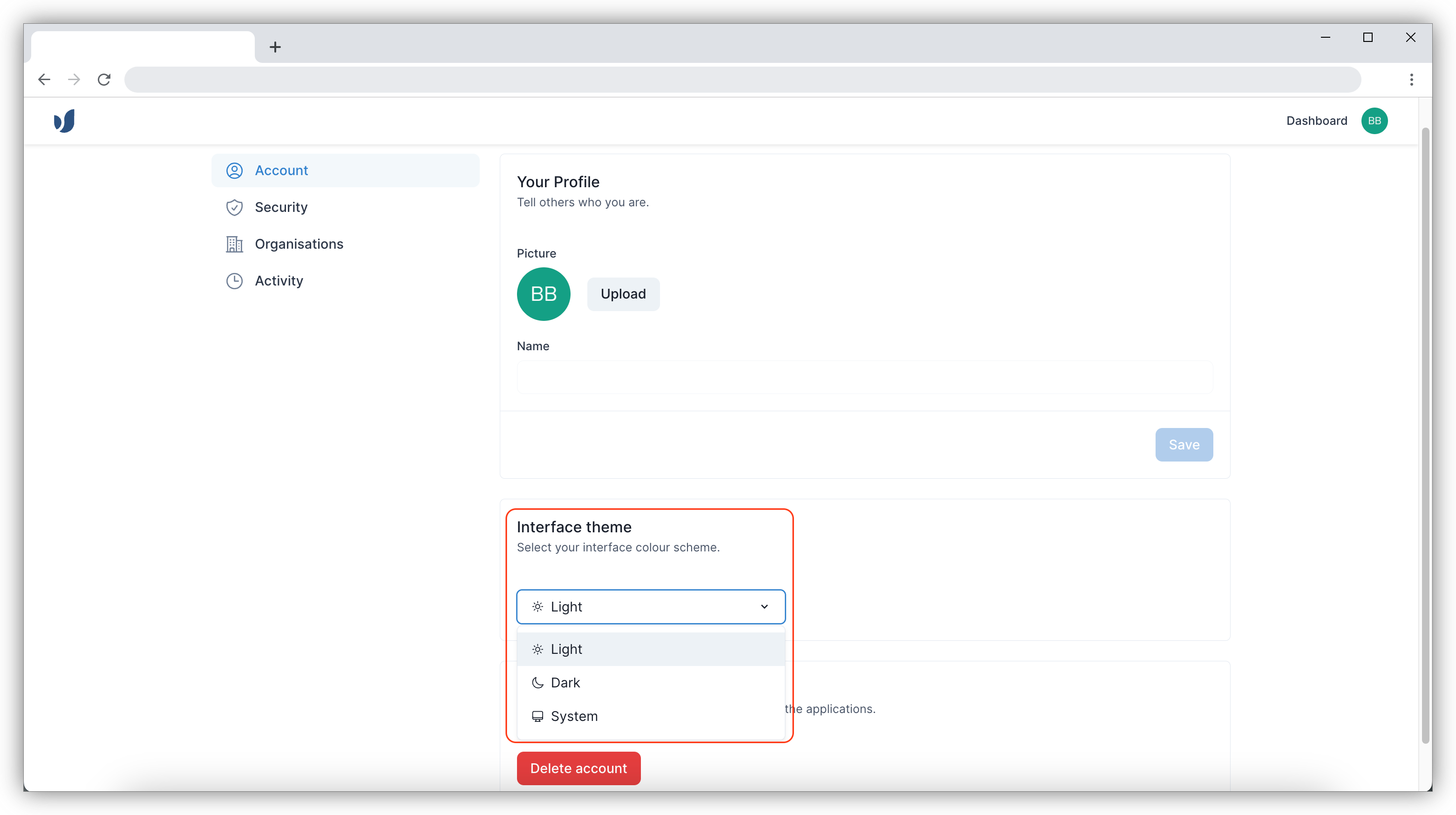
Enable dark mode from your account
- From the Unmand Portal, click on your initials in the top right corner.
- Click Account Settings
- Under Interface theme, select either System, Light or Dark
Enable dark mode using your operating system
- Windows
- macOS
- Linux
- From the Start menu, open Settings.
- Tap Personalization, and then over in the left navigation pane, tap Colors.
- Under the label Choose your default Windows mode, turn on the Dark button.
- Click the Apple menu , then select System Preferences.
- Click General.
- Select Dark from the Appearance options.
- Click the Show Applications at the bottom-left corner of your screen, search for the Settings application.
- Click the Appearance category in the Settings application.
- Click the Dark window color theme to activate.