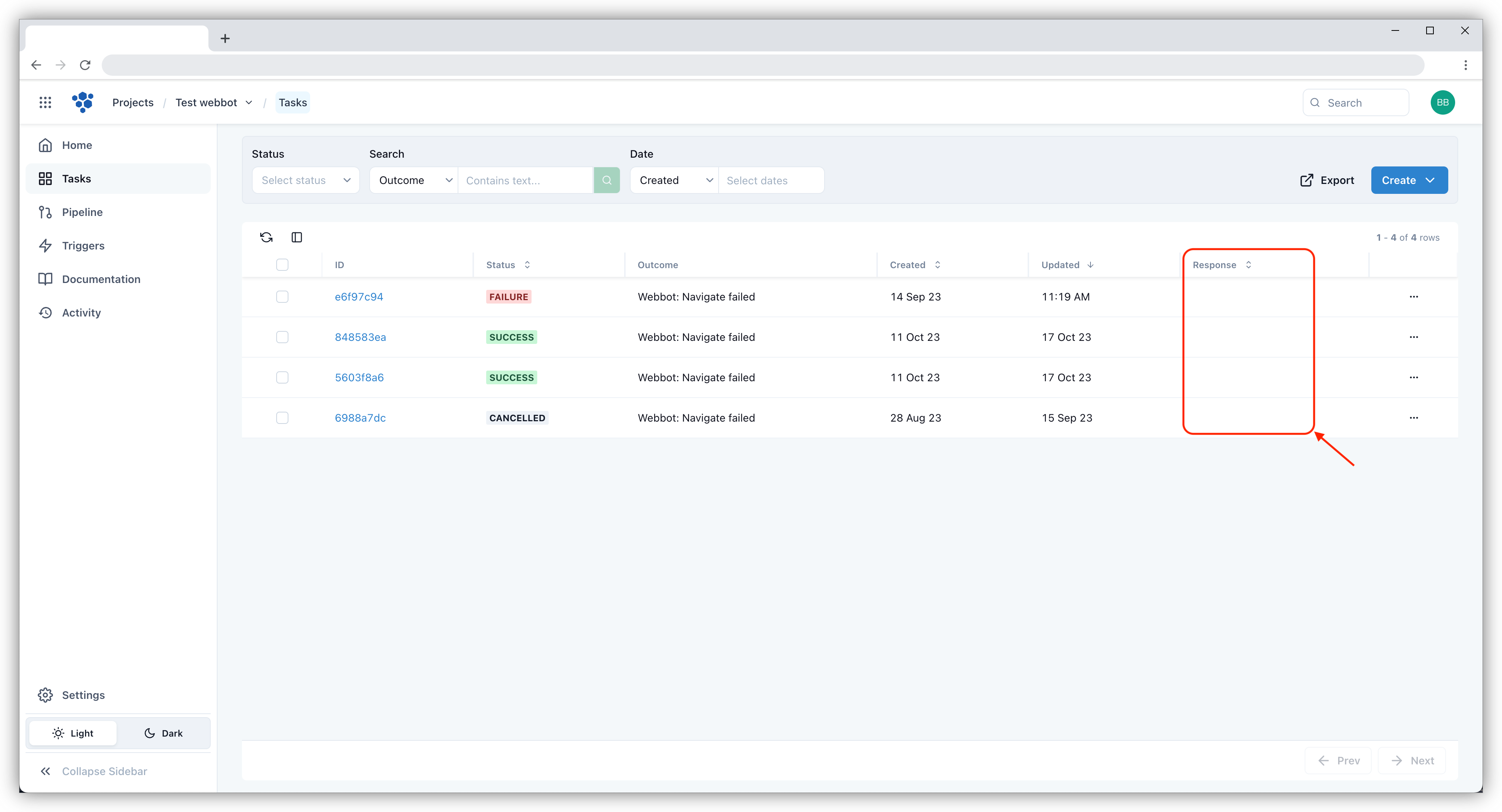Add custom columns
The Tasks screen has a custom columns feature that can help you quickly see the information that is important to you about the tasks. You can set up to 3 custom columns on this screen by using schema keys. Just like other columns, you can filter tasks using the information in custom columns.
To add custom columns, click the custom columns button above the task list.
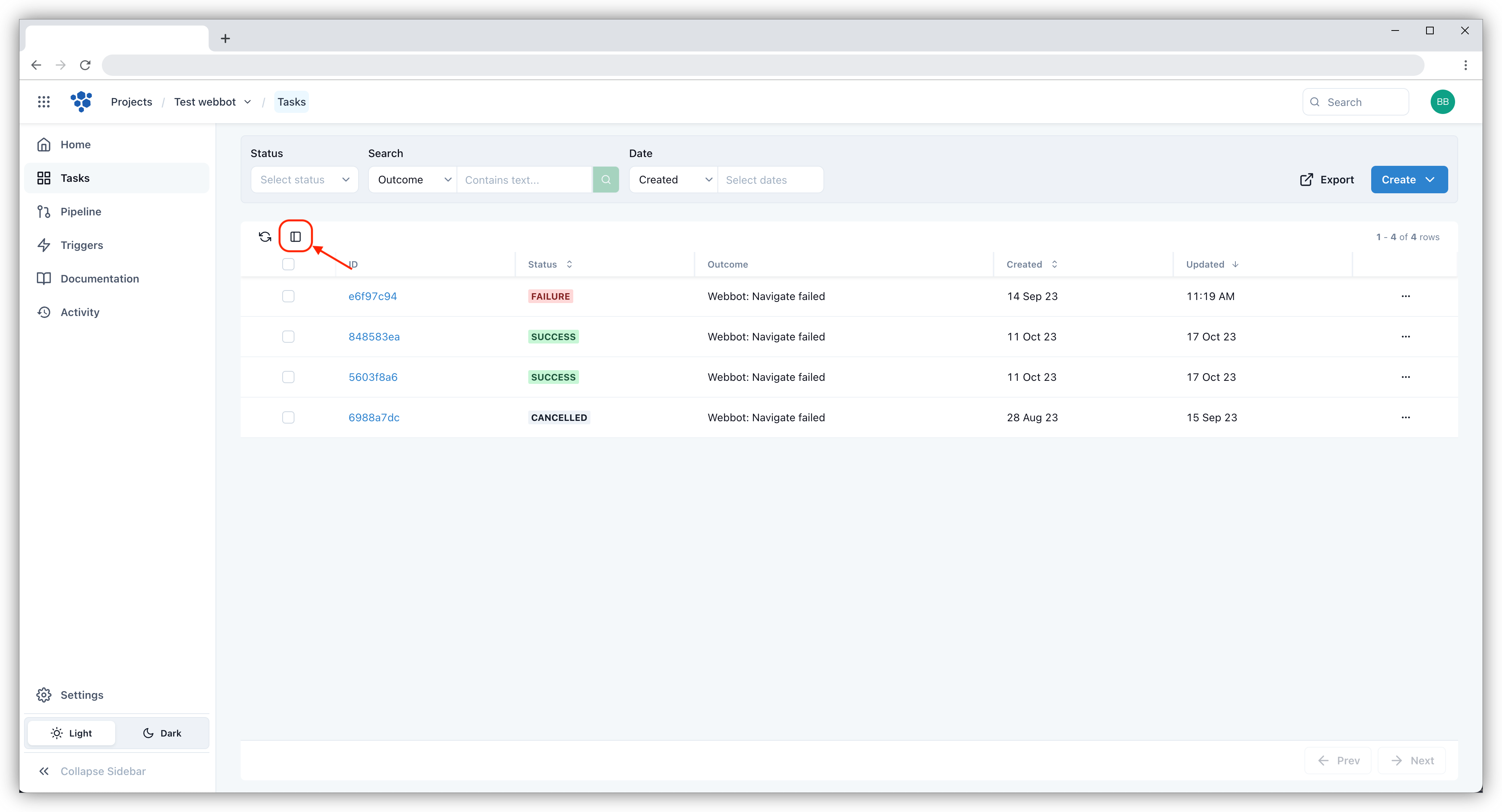
Select the schema key for each column you want to display. The column names will automatically be filled with the selected schema keys. However, you can give them friendlier names by changing the column names on the right side. You can remove a custom column that has been added by clicking the circle arrow button next to the column you want to remove. When finished, click the Save button.
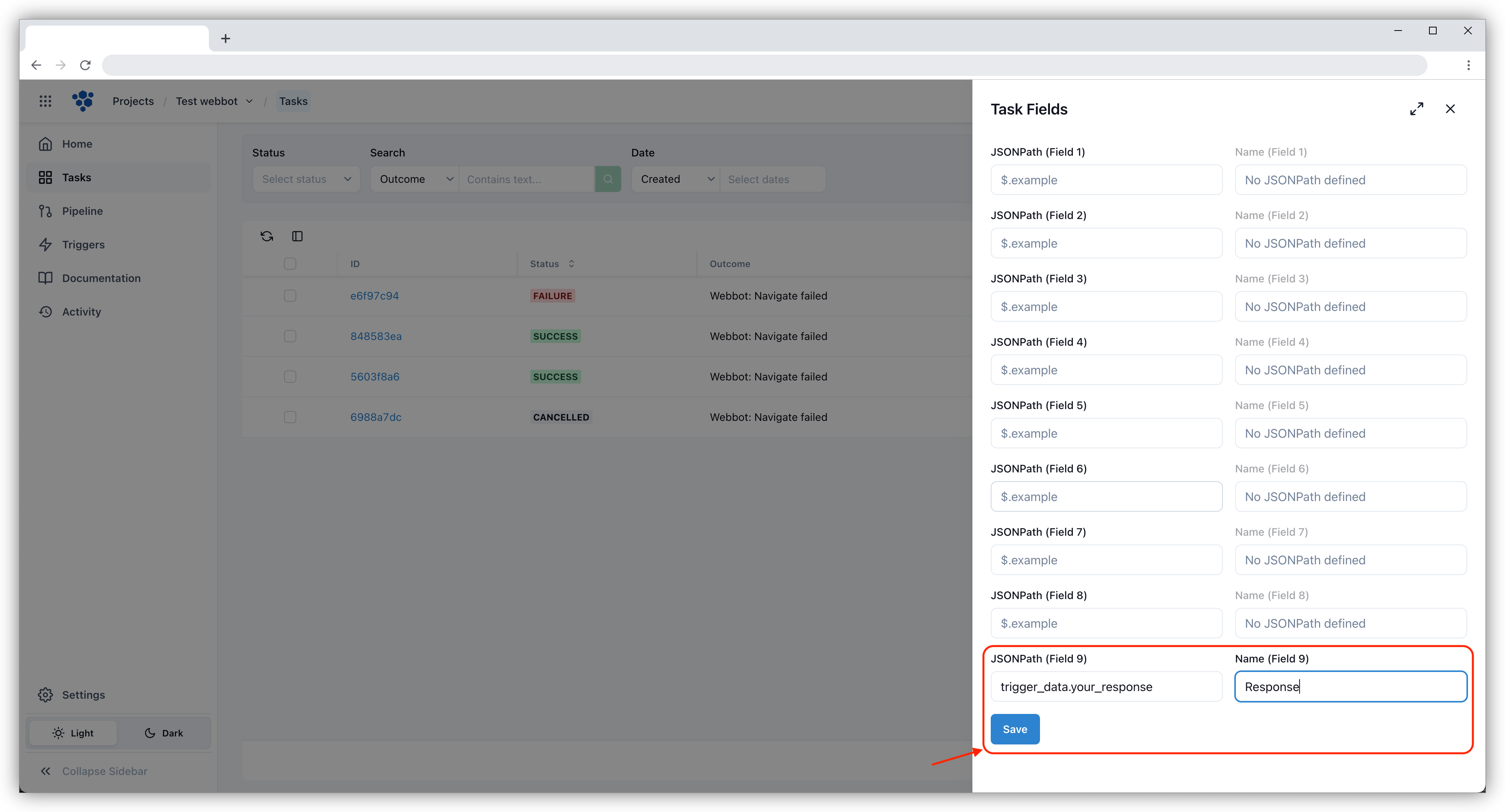
The custom columns that have been set will be displayed on the right side of the task list.