Add files to Task
Files can be added to a Swarm Task. To view or add a files to a task, select the File tab on the Task screen. All available files and their status will be displayed for the Task.

Every file within Tasks Files is automatically scanned for viruses. The virus scan status is showed in the Status.
View Task Files
To view a Task File, you must download the file. To download the file, click the more (···) button and select Download from the drop-down list.
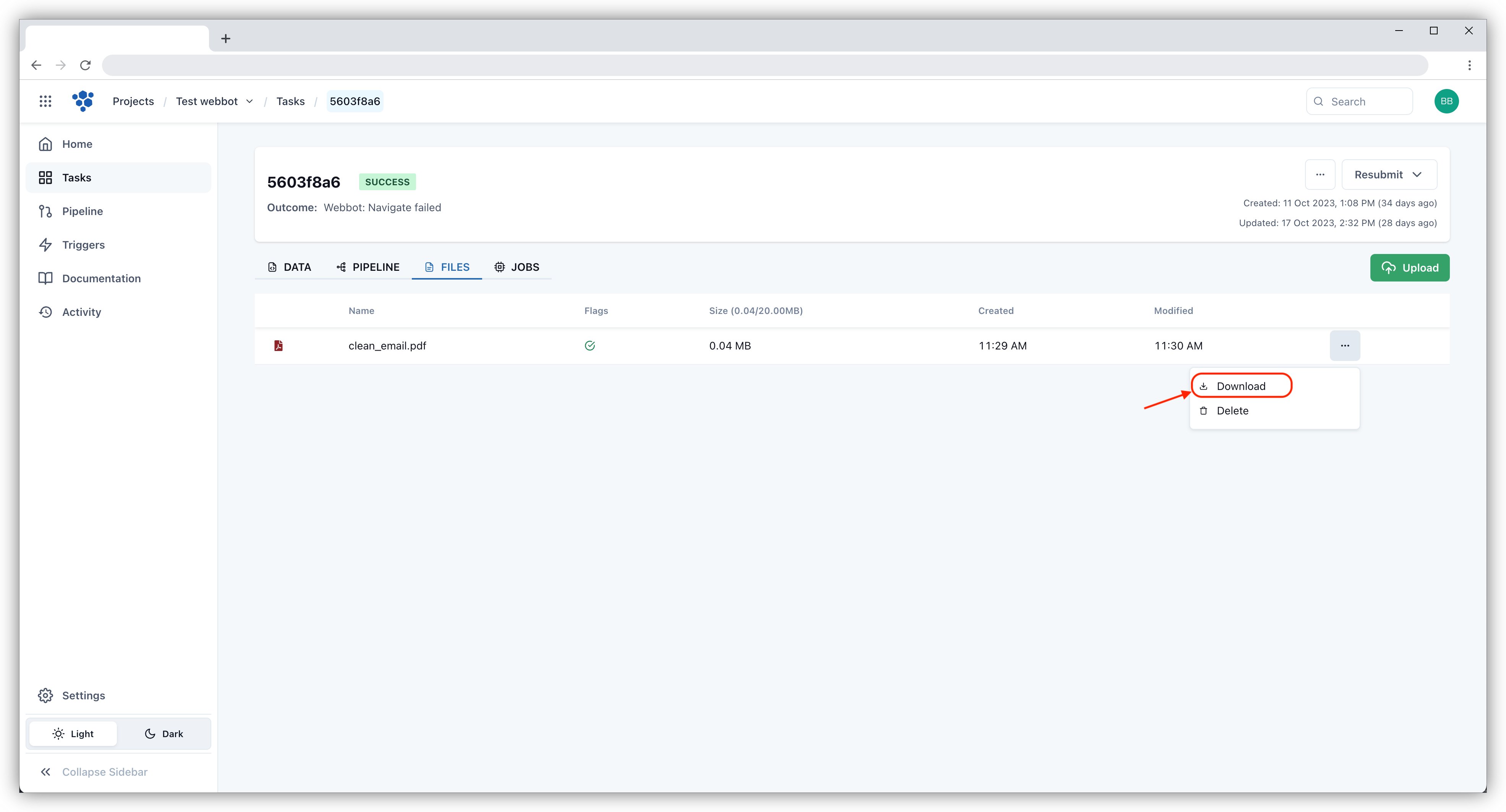
Add files to Tasks
Files can be added via the Unmand Portal or via a Swarm Action.
Unmand Portal
To upload a file using the Unmand Portal, select the upload button on right corner. Drop the file or click the icon to upload the file. Once the file has been uploaded, the file name will appear, then select * will show up and then click on Upload.
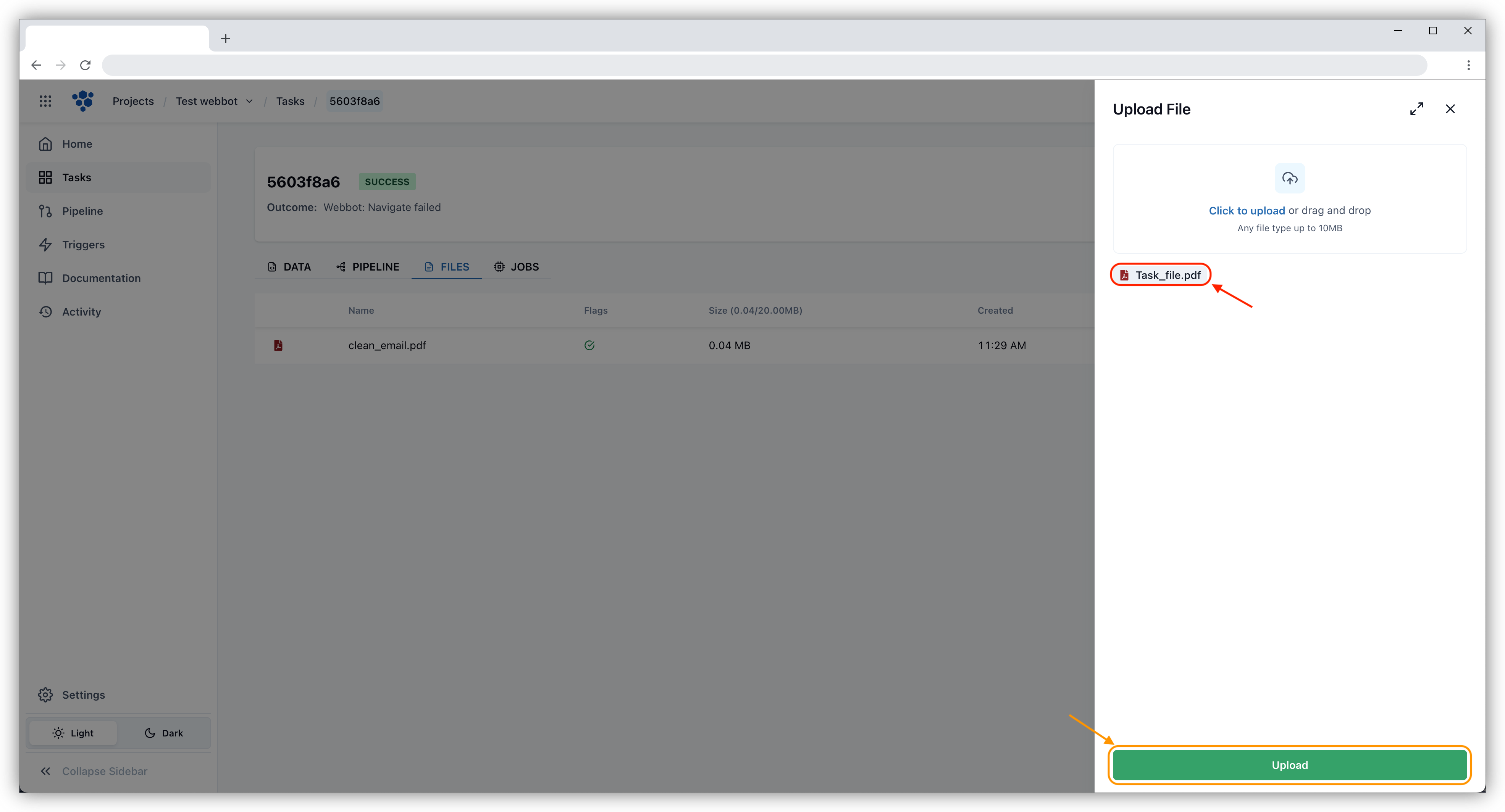
Swarm Action
You can add a file to the Task using a Swarm Action. To add the action, select Flow on the left sidebar, search for the Save File to task action. Specify the file name within the action and Save.
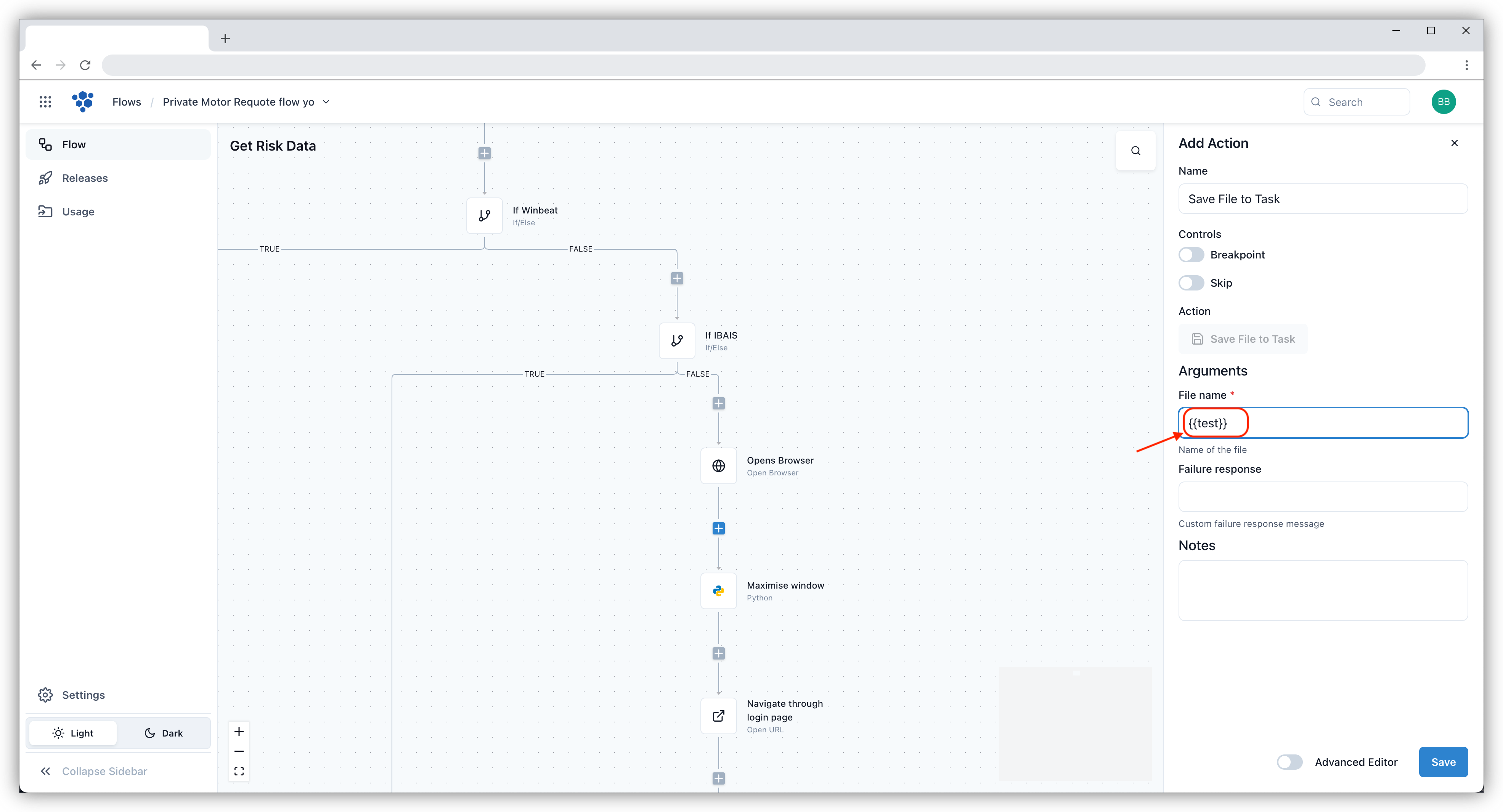
Each individual Task file must be under 10MB. If the file is above 10MB, it will not upload. A warning will also appear if the sum of all files within a Task exceeds 10MB.