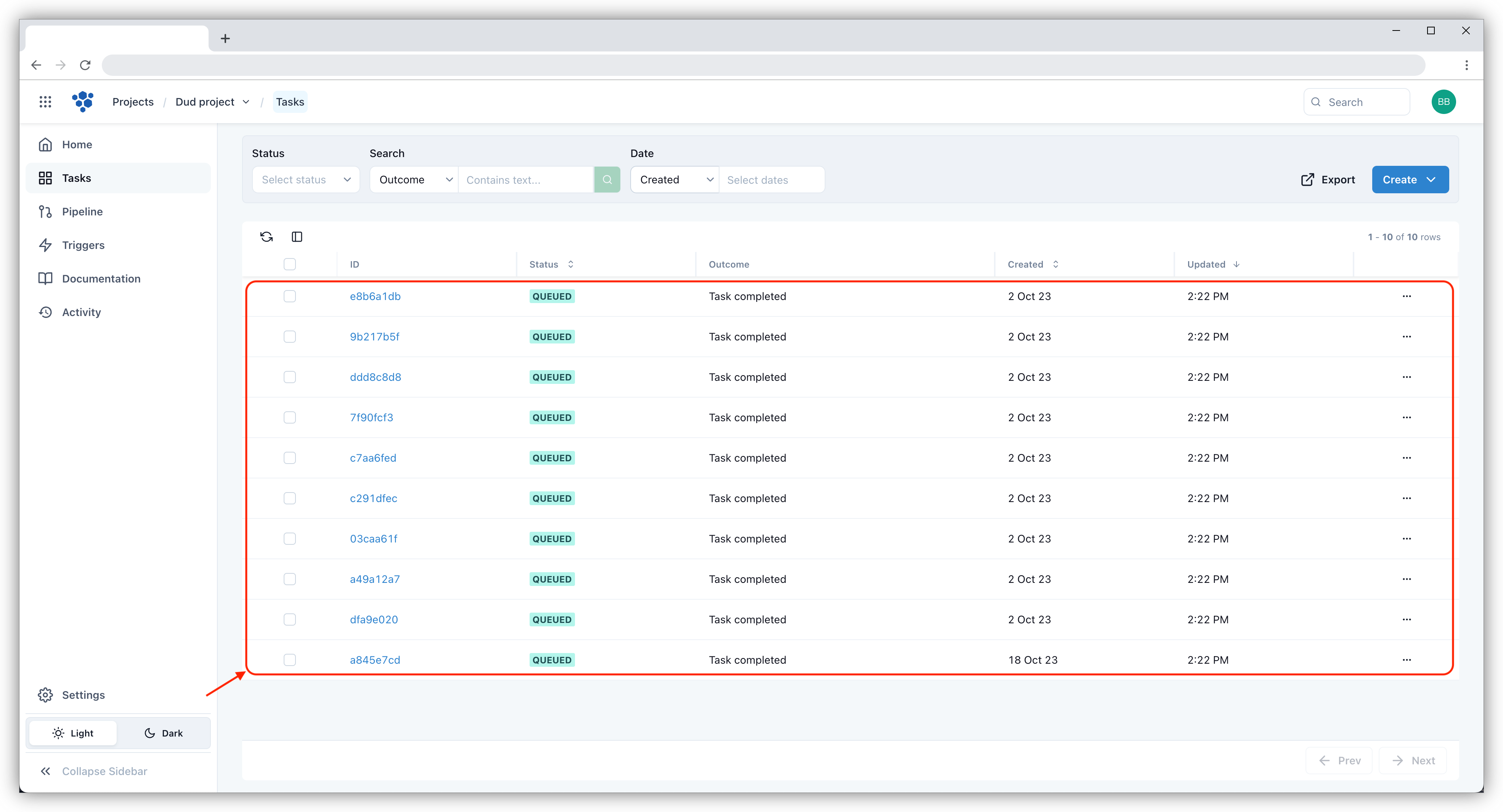Create a task
A Task can either be created through via a Trigger, API or manually.
Create a manual task
To create a manual task, select Tasks on the left side bar. Select the Create button and choose Single from the drop down list.
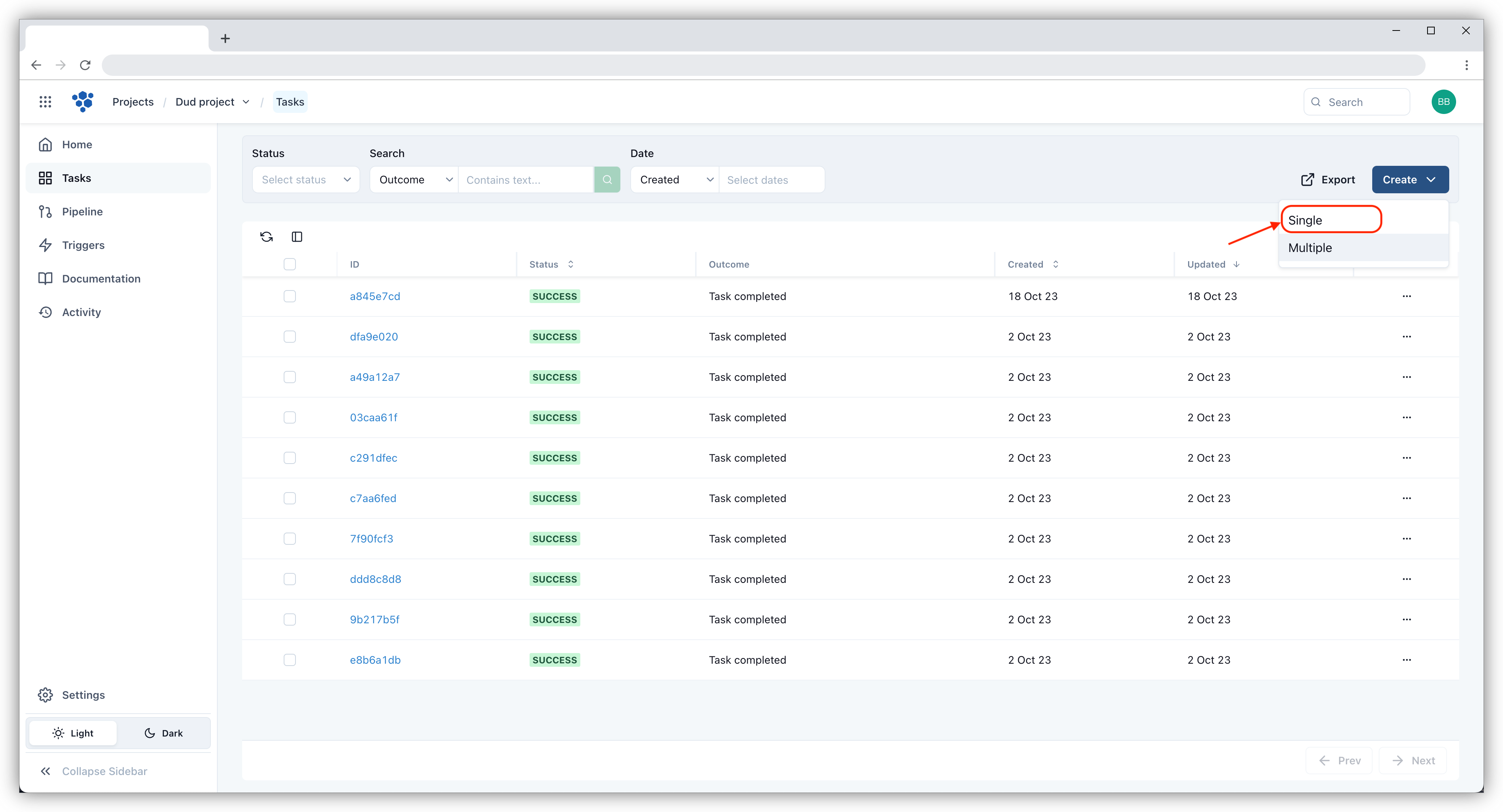
Upon clicking Single, a create task screen will appear. Select the desired Environment by selecting from the dropdown list and either populate the Task Data or provide a JSON Packet. Each option is discussed inturn:
Populate Task Data
Populate data into the predefined Task Data fields. Once the data has been populated, select Create. The task will be created and will show up on the Tasks page.
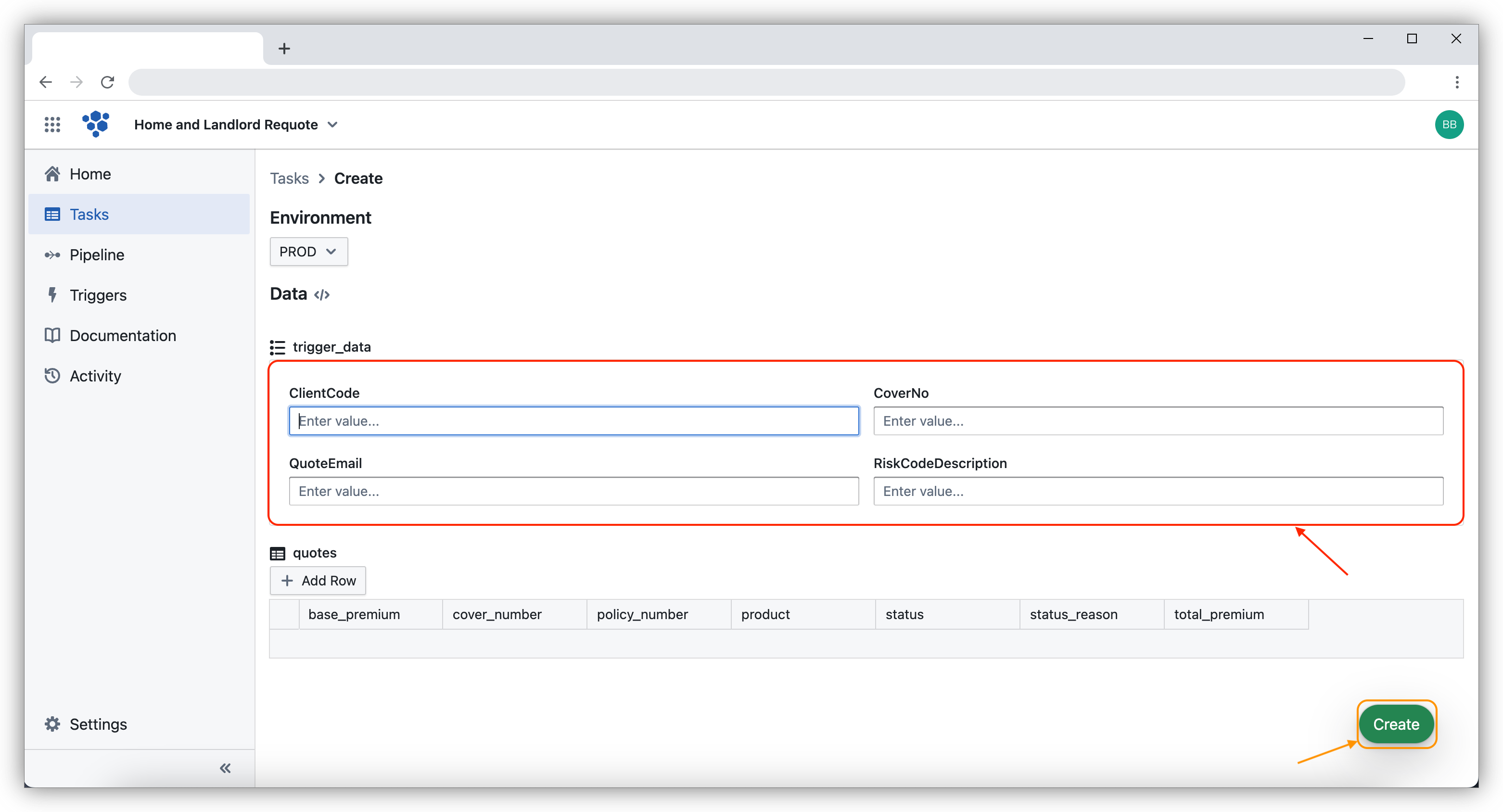
The Task Data fields can be edited using the Task Data Editor.
Upload JSON data
JSON data can be uploaded for any task creation. To provide a custom JSON packet, click </> next to Data section.
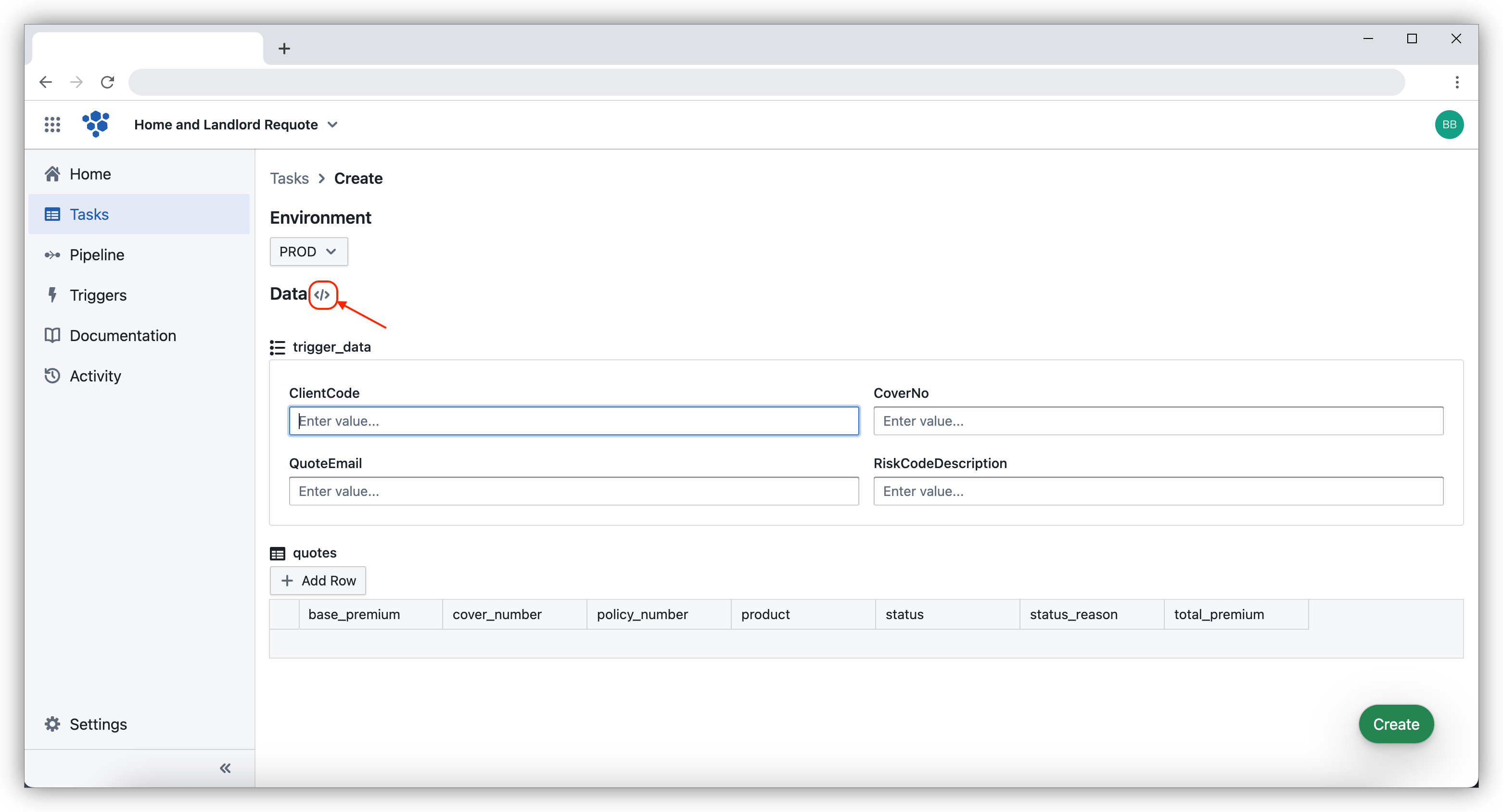
Enter the desired JSON packet in the popup window and select Create
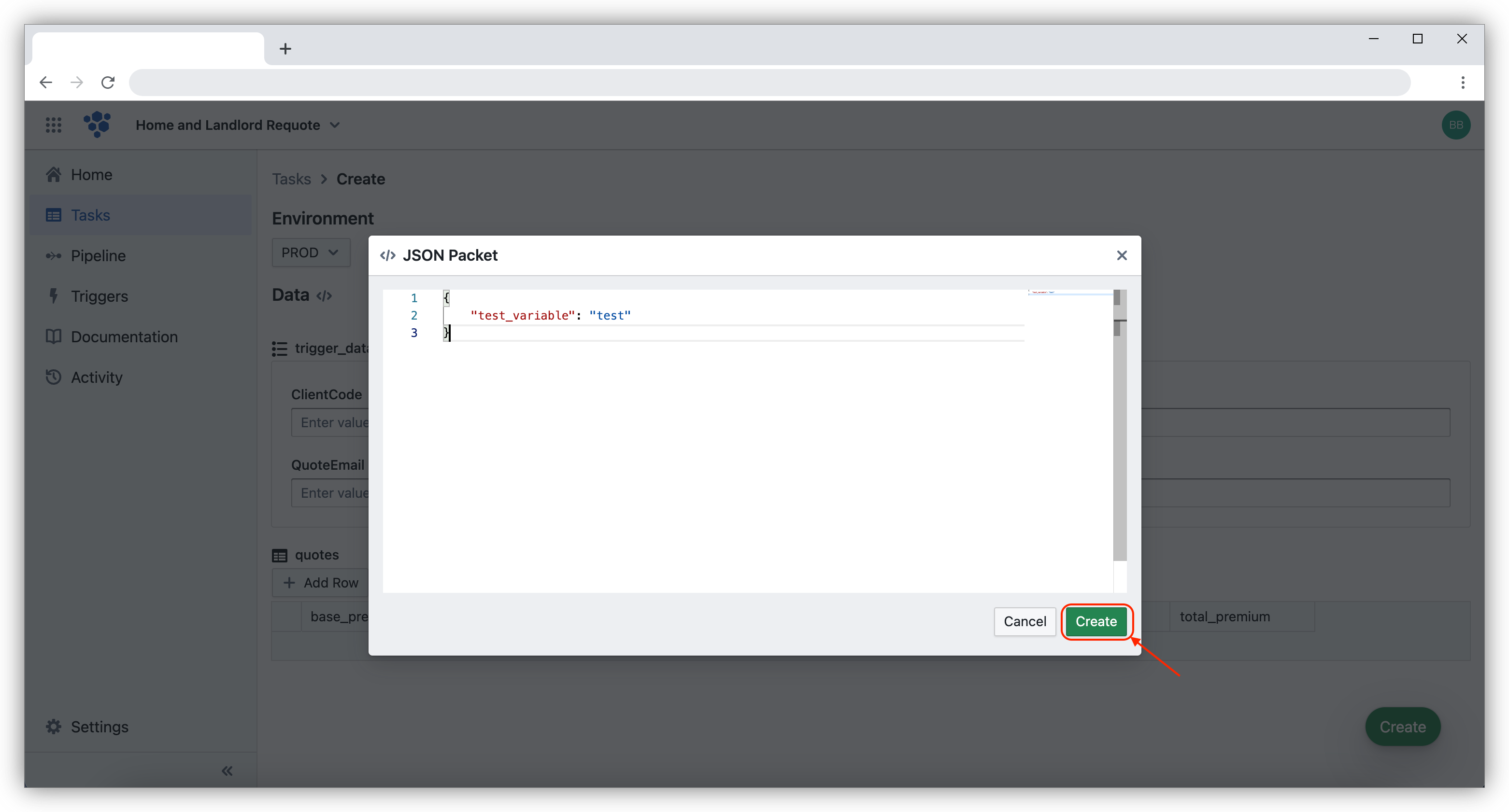
The task will be created and will show up on the Tasks page.
Create multiple tasks
To create multiple tasks, select Create button on the top right of the Tasks page and select Multiple from the drop down list.
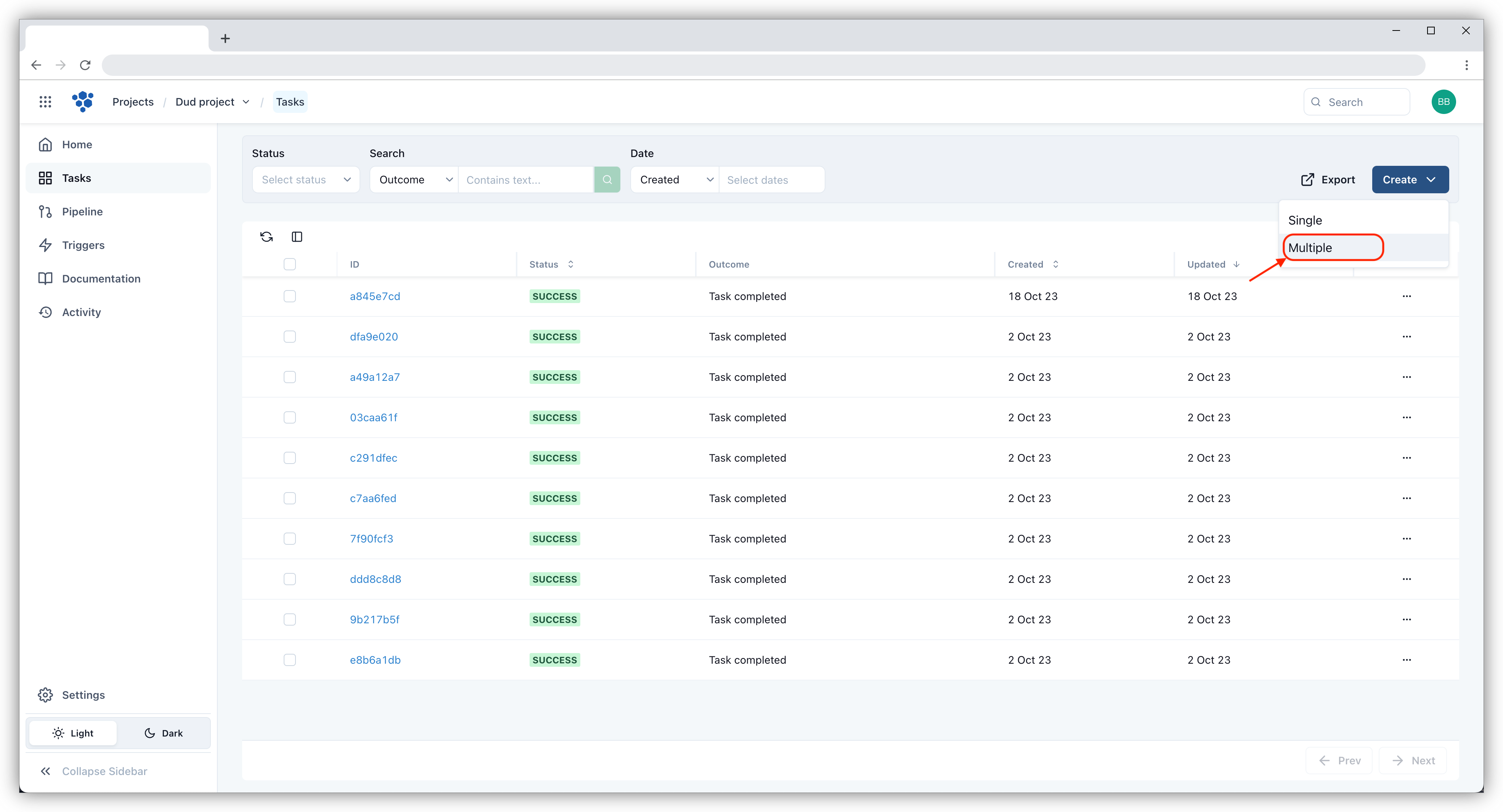
After clicking on Multiple, a screen shows up where it asks you to upload multiple tasks. You can now choose the Environment by selecting from the dropdown list. Either click to upload or drag and drop into the window. Once the file has been added, click on Create.
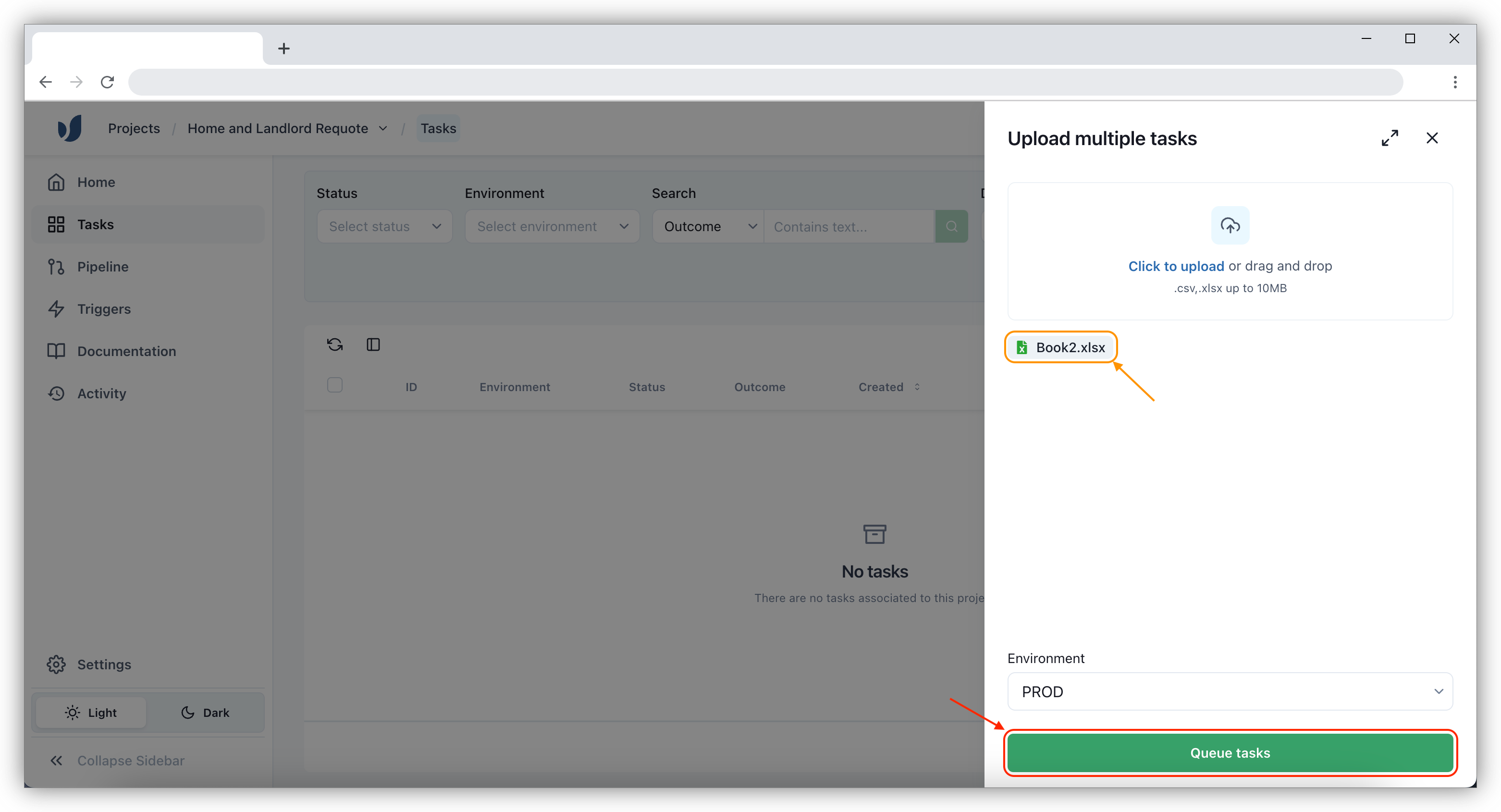
Upon clicking on Create, the tasks will be created in the Tasks screen.