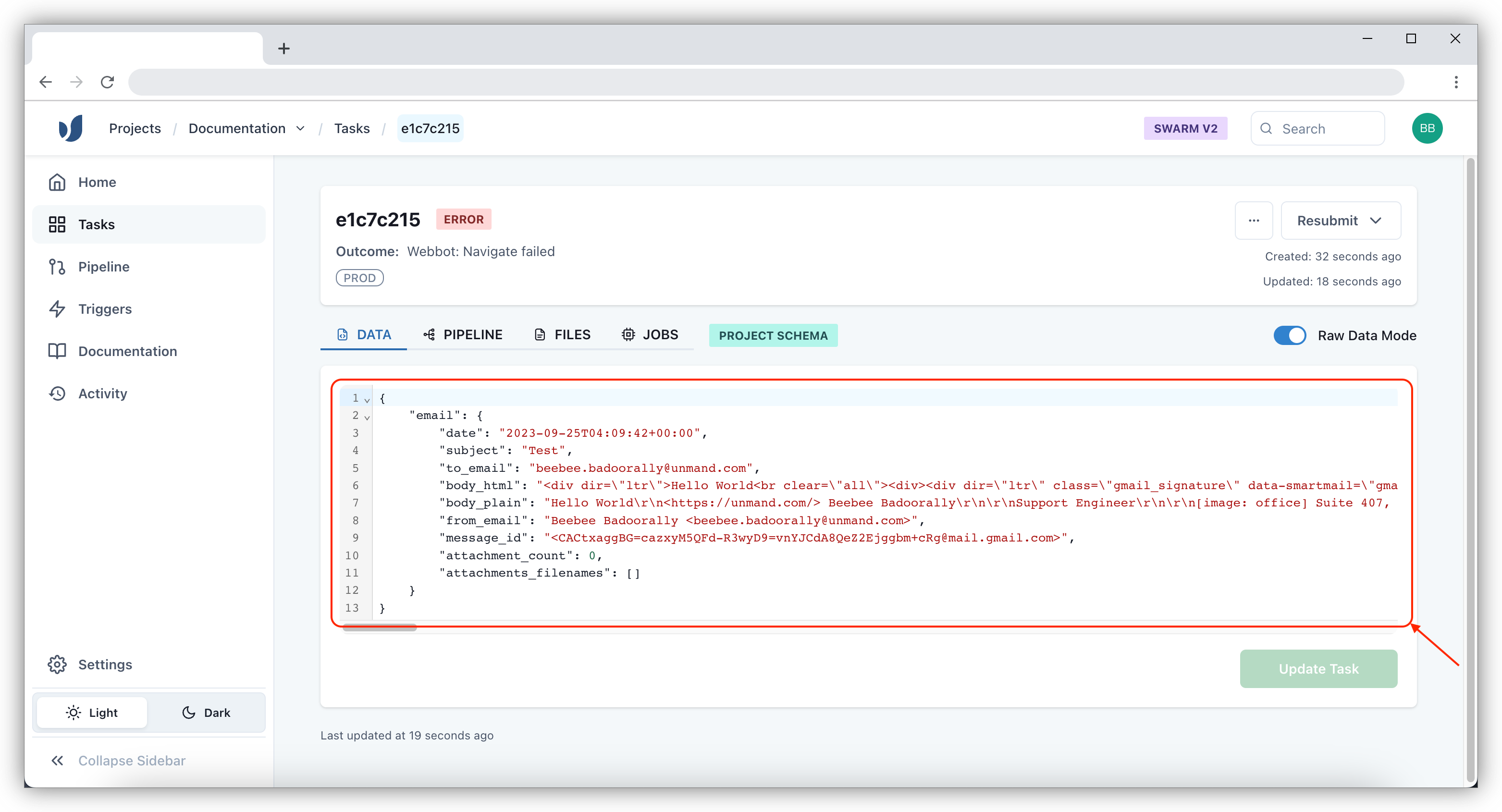Create an instant email trigger
An instant email trigger will immediately create a Swarm Task when you send an email to specific email address.
To create an instant email trigger, open the Triggers section and click Create within the Event Driven section.
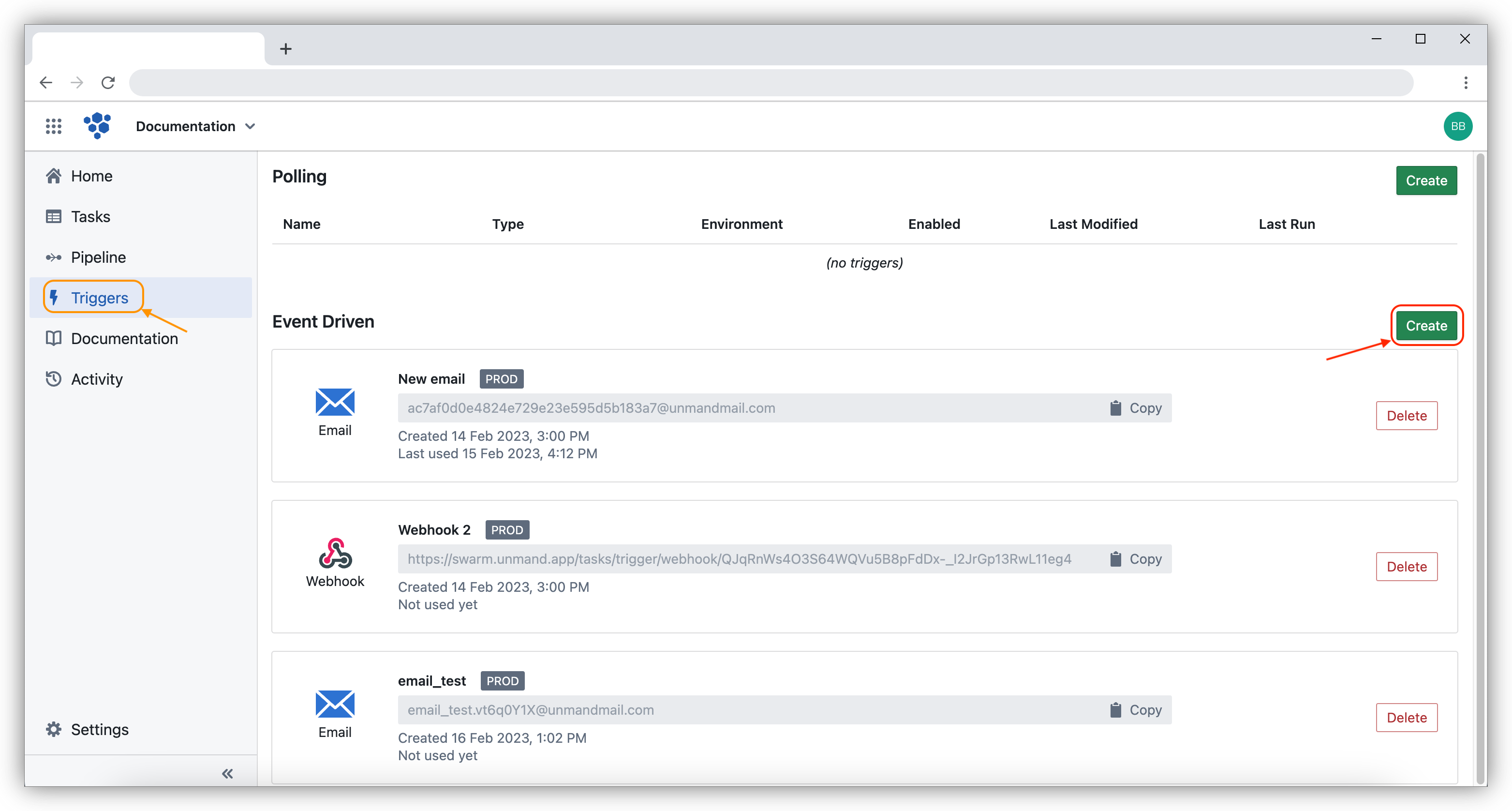
Enter the trigger name and you select the Type as Email. The email address will pre-populate but you can edit the start of the email address. Once you have confirmed the email address, click Save
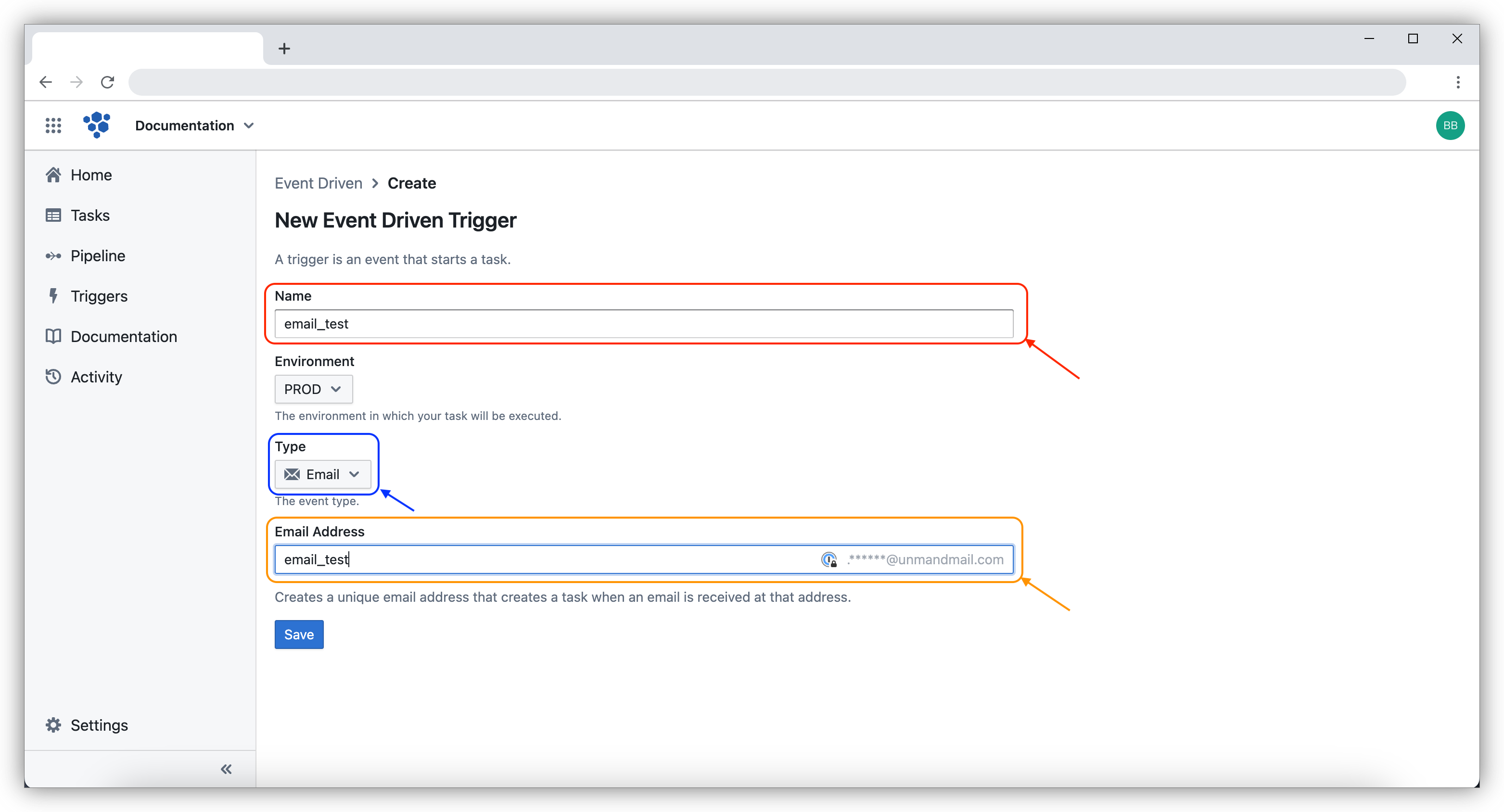
The new trigger will be shown on the Triggers page.
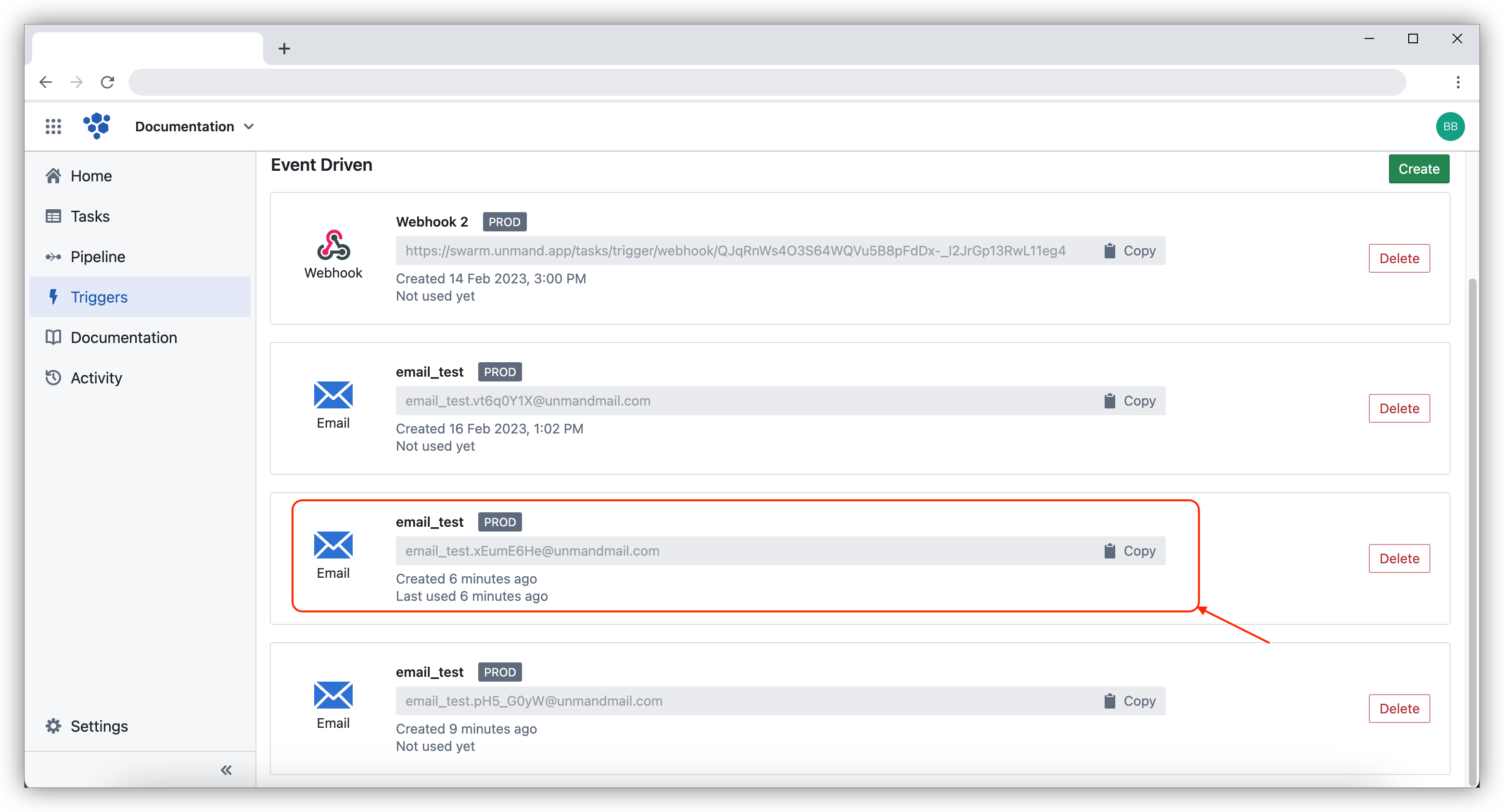
To test the new email trigger, Copy the email address from the newly generated trigger.
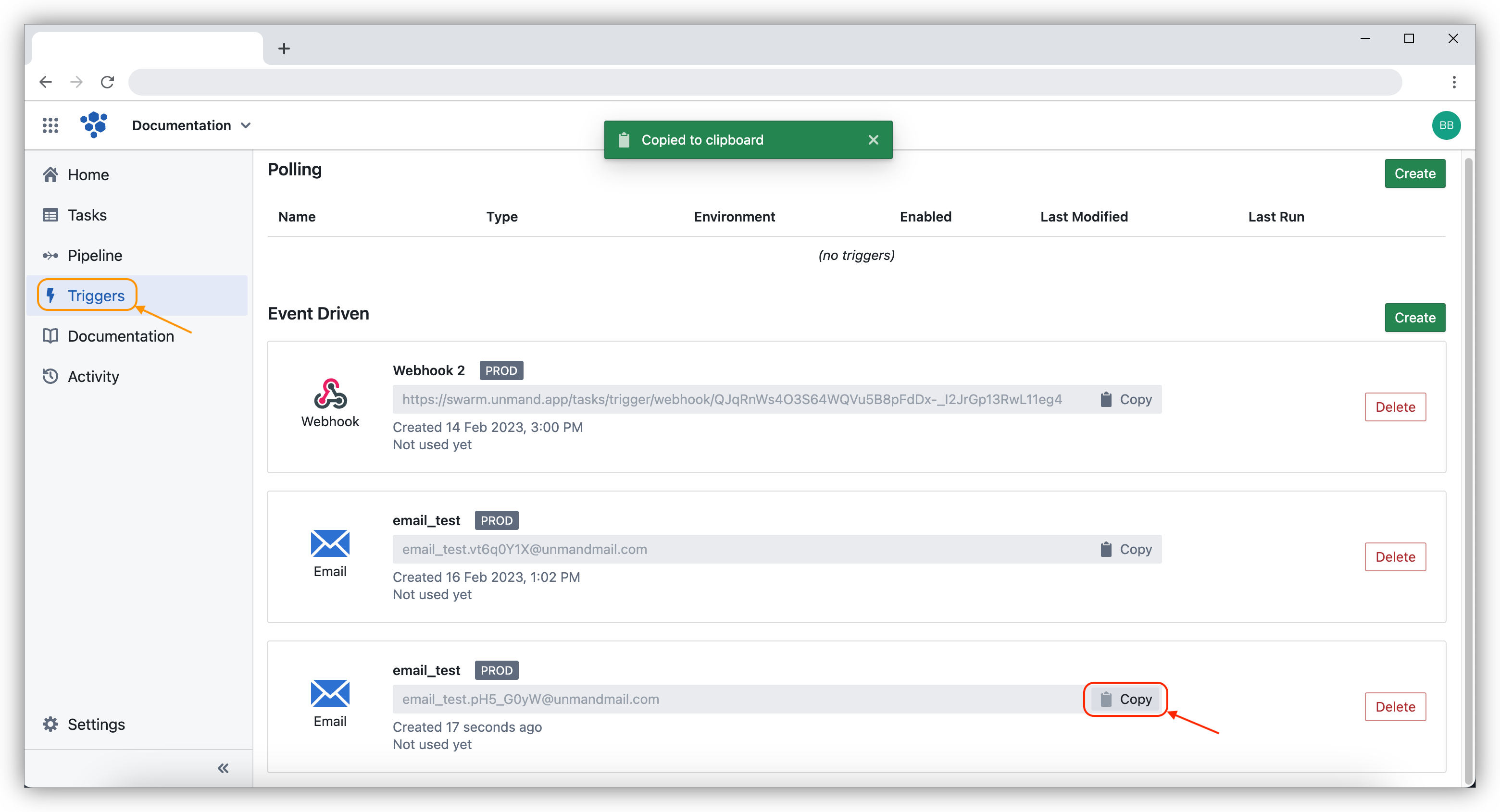
Open and draft an email in your preferred email system. Draft your email and paste the auto generated email in the To Sender field. Send the email normally afterwards.
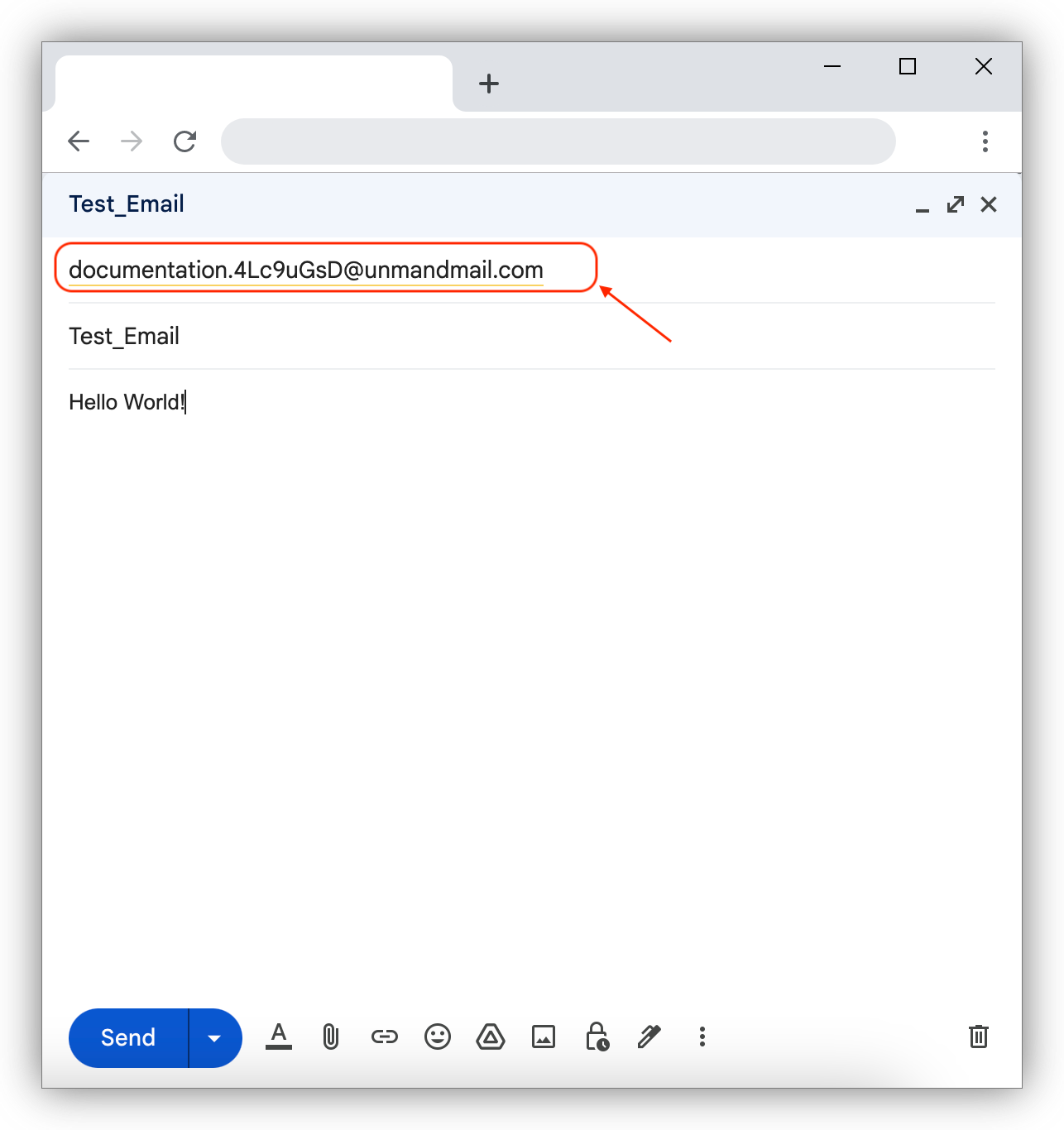
After sending the email, we can check it the email has been sent from Tasks in the left side bar. Depening of the size of the time, it will take up to 1 minute for the task to appear.
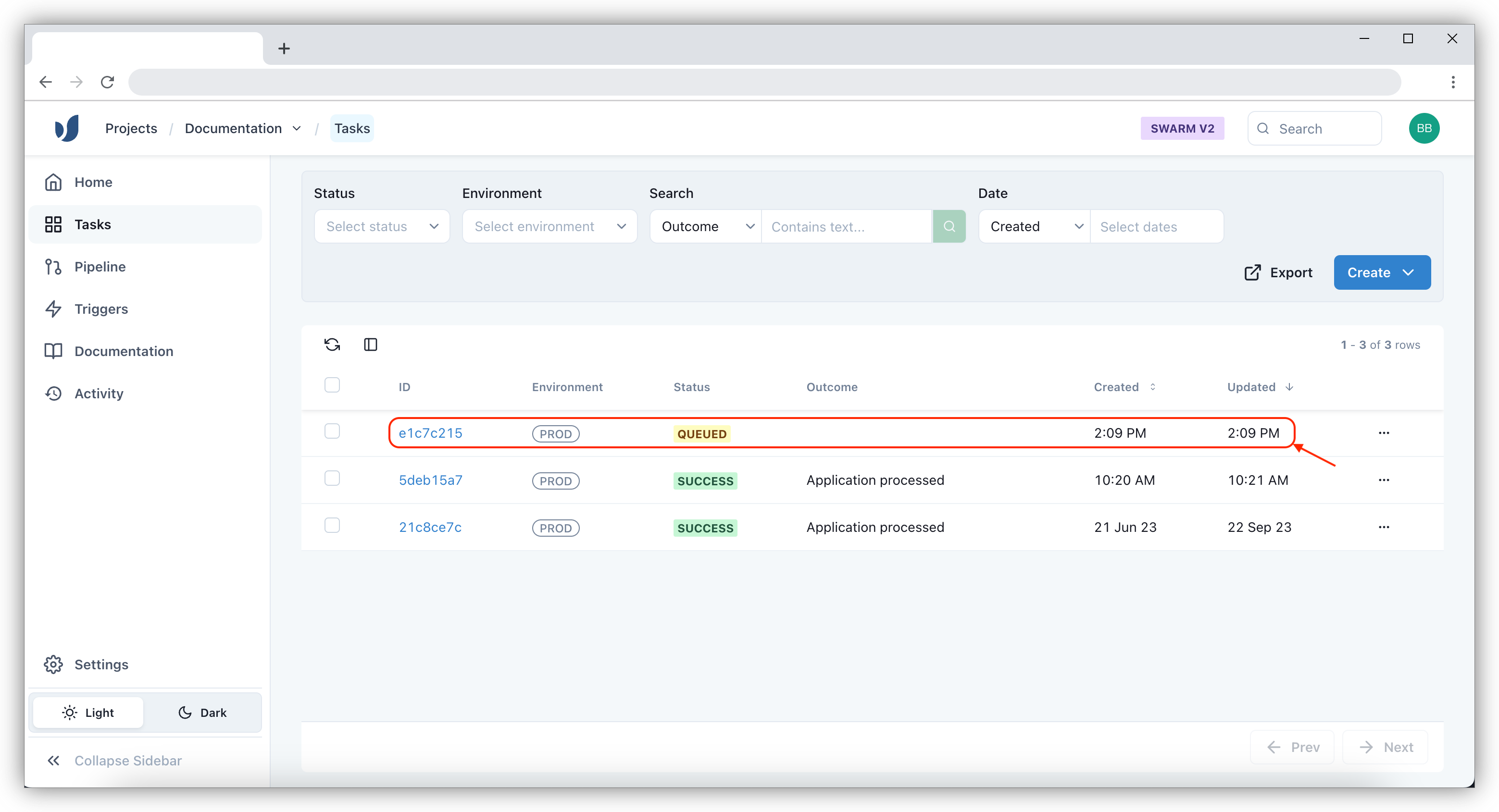
You can inspect the email's contents by selecting Raw Data within the Task.